Project 1: Word Basics
Open Word
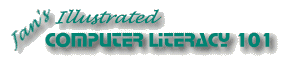
Did you want: Working with Words: Word 2007,2010,2013,2016 or español
Project 1: Word Basics
|
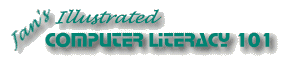 Did you want: Working with Words: Word 2007,2010,2013,2016 or español | |||||
|
|
||||||
|
In Working with Windows you learned to open programs in several ways: Start menu shortcut, Run dialog, double-clicking the executable file or a document in Explorer or My Computer. You may have two more methods for Word and other Office applications.
The default installation also
includes smaller versions of these icons on the Office Shortcuts bar, which by default
displays on the Desktop. This toolbar can be docked on any side of
the Desktop.
There is also a shortcut to Word in the Programs menu, below the folders. The icon varies depending on which version of Word you are using:
Microsoft Office applications can also be installed separately, rather than as part of a suite of applications. The Office toolbar and other features may not be available, in that case. It's another way you can get confused. (Have you been keeping count? I've lost track!) |
Project 1: Word Basics Search Glossary |
|||||||||||
Start with:
If MS Office XP or previous version is installed:
If MS Office is not installed:
Word will open with a blank document ready for your typing. The menu shown here is from a Windows 95 system which had Word, Excel, and Internet Explorer 3 installed, but not the whole Microsoft Office. |
||||||||||||
~~ 1 Cor. 10:31 ...whatever you do, do it all for the glory of God. ~~ |