Spreadsheet Design:
Document Properties
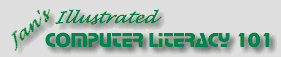
Did you want Working with Numbers: 2007,2010,2013,2016 or
español![]()
|
|
Spreadsheet Design:
|
|
||||
|
|
||||||
|
|
The various ways of sharing data between applications affect the document's file size differently. You must consider the final file size if you need to transport the file on a floppy disk or if you plan to email the file. Some email accounts cannot accept attachments over a certain size - usually 1 or 2 megabytes. How big is the file?How can you tell how big your document has gotten?
How to reduce the file size?
Word documents have a nasty habit of getting bigger and bigger as you work with them. This happens even if you do not write more words. Word is remembering the words you have deleted and the actions that you have taken.
|
|
Project 5: Design Search Glossary Appendix |
|||||||||||||||||||||
Formatting ChangesWhen you insert material from another program, the data's formatting may change. For example, when Excel data is pasted into a Word document, the Normal style is applied. Excel's default font size is 10 pt. Word's default Normal font size is 12 pt. Such surprises can drive you crazy! UpdatingWhat you see on your screen is not always what comes out of the printer. Linked data will be updated with the current version of the data. A picture or embedded data is not updated.
Start with:
Here are the results from one experiment in Excel 97 where the original sharedata.doc had a file size of 1,160,192 bytes. Your own file should give different results. There's quite a difference!
Clean up
|
||||||||||||||||||||||||
|
|
~~ 1 Cor. 10:31 ...whatever you do, do it all for the glory of God. ~~ |