Excel Intro:

 Smart Tags
Smart Tags
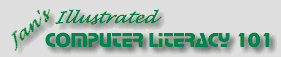
Did you want Working with Numbers: 2007,2010,2013,2016 or
español![]()
Excel Intro:
|
|
|||||
|
|
||||||
|
Another new feature for Excel 2002/2003 and the other Office XP/2003 programs is Smart Tags. These are handy popup buttons with context-sensitive menus. They can even help you manage tasks that you might normally have to use a different program to do.
In
Excel, the indicator for a Smart Tag is a
purple triangle in the bottom right corner of the cell.
Excel should recognize stock market symbols, like MSFT for Microsoft, and a person's name, if you have recently used Outlook to send that person an email. |
Project 1: Excel Intro Search Glossary Appendix |
||||||
Using a Smart Tag
Smart Tag and its Action options for a financial symbol Other Buttons in ExcelExcel uses the same type of button and options menu for a number of Excel's own features. The exact options may vary depending on exactly what you just did.
Custom Smart TagsYou are not limited to just the Smart Tags that come with the software. Programmers can write as many Smart Tags as they can think up.
Microsoft had a web page with links to sources for 3rd party smart
tags but this feature is not available in newer versions so the pages have vanished.
|
|||||||
~~ 1 Cor. 10:31 ...whatever you do, do it all for the glory of God. ~~ |