Different Panes for Different Tasks
There are several different sets of commands that display in the Task Pane.
Some are available for all Office programs, and some are specific to the
program you are in. Excel does not have many panes that are special to it, while
Word has several.
|
Office XP:
|
Office 2003:
|
|
Excel 2002 does not add any special
panes. |
Excel 2003 adds:
|
Sample Office Panes
By default, only certain buttons and menu commands
for Task Panes are shown. You can customize the menus and toolbars, if you wish,
to include commands or buttons that are not shown.
|
|
New Workbook -
Lists recent documents and links for new documents and templates.
Menu:
File |
 New
New
The New button
 on the toolbar does
not open the pane. It just creates a new blank document. on the toolbar does
not open the pane. It just creates a new blank document. |
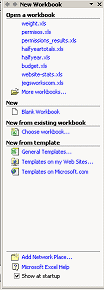 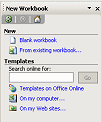 |
Clipboard -
The Office Clipboard keeps track of up to 24 selections or images that you copied
or cut in Office programs. This is not the same as the Windows Clipboard, which only
remembers the last thing you copied.
Menu:
Edit |
 Office Clipboard
Office Clipboard
|
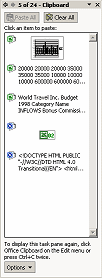 |
|
|
Basic Search -
Allows you to search selected folders or online sites or just the
current document.
Searches for
the text you specify, but primarily in Microsoft Office files or web
pages. You need to let Office index your documents for this to work.
Button: Search Search
Menu:
File |
 Search Search
|
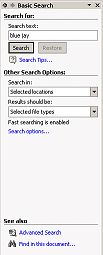 |
Insert Clip Art -
Opens a search form to look for images, then it shows thumbnails of the results.
Not all image formats will show thumbnails.
Menu:
Insert | Picture |
 Clip Art Clip Art
|
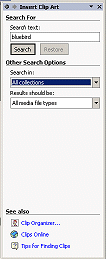 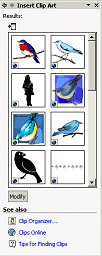 |
Managing the Task Pane
Default pane
 All of the Office
XP programs will show the New document pane first,
by default. In the case of Excel, it is called New Workbook. Other
programs use an appropriate name for that program, such as New Document for
Word and New Page or Web for FrontPage. All of the Office
XP programs will show the New document pane first,
by default. In the case of Excel, it is called New Workbook. Other
programs use an appropriate name for that program, such as New Document for
Word and New Page or Web for FrontPage.
 In
Office 2003, the Getting Started pane shows first, by default. In
Office 2003, the Getting Started pane shows first, by default.
Switch
As you work, the pane will appear or change if you use certain menu
commands or toolbar buttons. You can customize the toolbars to show a button
for a pane that doesn't have a button in the default toolbar.
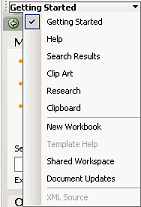 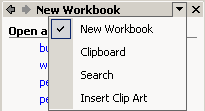 You can switch
to a different task pane
from the pane itself. Clicking the arrow at the top
of the pane will open a list of available panes for you to choose from. There
may be more
choices in a bottom section of the list, depending on which
Office program you are using. You can switch
to a different task pane
from the pane itself. Clicking the arrow at the top
of the pane will open a list of available panes for you to choose from. There
may be more
choices in a bottom section of the list, depending on which
Office program you are using.
Hide pane
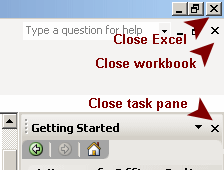 You can hide the Task Pane by clicking You can hide the Task Pane by clicking
 its Close
button. Be careful not to click the button that closes the document, or the
one that closes Excel. (Are we getting too many Close buttons yet??)
its Close
button. Be careful not to click the button that closes the document, or the
one that closes Excel. (Are we getting too many Close buttons yet??)
Show pane
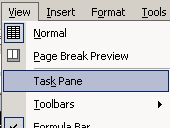 If the Task Pane has been closed, you can show it again with the menu
command | . If the Task Pane has been closed, you can show it again with the menu
command | .
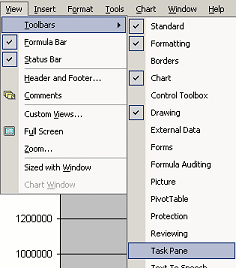 If
you have a Chart sheet open in Excel, you will not see the Task Pane command
on the View menu. But it is still available with | | . If
you have a Chart sheet open in Excel, you will not see the Task Pane command
on the View menu. But it is still available with | | .
You can also open the Task Pane by right clicking a toolbar and selecting
from the popup list of toolbars.
|

 Task
Pane
Task
Pane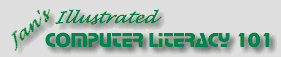
![]()