Project 2: AutoTools
Add
Text
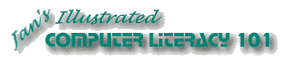
Did you want: Working with Words: Word 2007,2010,2013,2016 or español
Project 2: AutoTools |
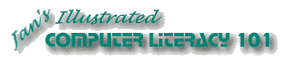 Did you want: Working with Words: Word 2007,2010,2013,2016 or español | |||||
|
| ||||||
|
When adding new text to existing text, you normally want to insert the new words. Sometimes your typing just types right over the existing words, erasing what you had! What happened?? You had overtyping turned on. Whoops! Overtyping
How do you tell
if Overtyping is on? Look at the status bar of the Word
window. Are the letters OVR showing in black
Another way to toggle Overtyping on and off is to press the INSERT key.
|
Project 2: Auto Tools Search Glossary | ||||||
|
| |||||||
Start with:
Add a paragraph
Add words: Overtype/Insert
|
~~ 1 Cor. 10:31 ...whatever you do, do it all for the glory of God. ~~ |