Project 2: AutoTools
Delete
Text
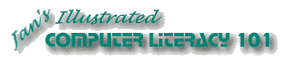
Did you want: Working with Words: Word 2007,2010,2013,2016 or español
Project 2: AutoTools |
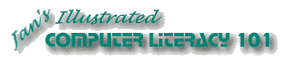 Did you want: Working with Words: Word 2007,2010,2013,2016 or español | |||||
|
| ||||||
|
If you delete text with the Delete key, it is removed from the document and is not stored on the Clipboard. What you deleted is gone for good, unless you use Undo before the delete action has been moved off the Undo list. If you cut the text, it is moved to the Clipboard and can be pasted in a different spot or even to a different document. Both deleting and cutting are tracked by the Undo/Redo feature. |
Project 2: Auto Tools Search Glossary |
Start with: , Select & Delete: a paragraph
Undo and Redo: Keyboard shortcuts
Select & Delete: a word
Select & Cut: a phrase
Your document should now be back just like it was before you started these directions. | ||||||||||
~~ 1 Cor. 10:31 ...whatever you do, do it all for the glory of God. ~~ |