 |
Don't forget to backup your Class disk when you
have completed the exercises or whenever you stop for the day.
Your Class disk may be getting full. You have some
choices.
- You can start using a new disk.
- You can delete some of the documents that you are sure you won't
need again. (Don't delete until you have received all grades based on
these documents!!)
- You can re-save some of the larger documents to reduce the file
sizes.
Don't wait to get a message that a document can't be
saved because the disk is full. Check the free space left regularly. If
you get such a message, don't close the document without saving it
somewhere, at least temporarily. It will be lost for good if you do.
Exercise Word 4-1: School Paper - MLA style
|
What you will do: |
use a template
create footnotes
use references
create a
Works Cited page
|
Start with:  , MLA paper.dot
from resource files , MLA paper.dot
from resource files
To see a template in the New dialog, you must have it in the correct folder. That varies with the
version of Office and also with whether your computer is set up for different
users.
- Start a new document by using the MLA paper.dot on the Student Templates tab. This document
includes some temporary text and some examples. (You can print for
future reference if you wish.)
[Can't find the template?
Directions for installing]
- Replace the temporary text in the Header and in the info lines on
the left with your own name and class information.
- Replace the title with: The Changing World of Computers
- Type in the text below, which includes the citations, for the
body of the document.
Change is the only constant in the world of computers. No industry has ever before built its foundation on never standing still. An idea goes from a dream to a prototype to one-on-every-shelf in the blink of an eye. (Hugo 3)
The most basic technology in a computer has changed radically in just the last 50 years, with whole new industries being born as a result. The first generation of computers in the 1930's and 40's use vacuum tubes. Transistors ran the second generation of computers, starting in 1958. Microchips came along in 1964, just 6 years later, to found the third generation of computers. In 1970 the fourth generation had many more circuits per chip and the chips were programmable. Computers are still based on microchips but who can count the generations now? Every few months another chip is released that is yet faster and has more capabilities than ever before. (Barnard 43-49)
Computer software shows the same breathless rush to reinvent itself. Early computers had to have programs written just for that computer. In 1980 (just the other day!) Bill Gates developed MS-DOS to operate IBM's first personal computer. Ten years later in 1990 Windows 3.0 with its graphical interface was released, and become an instant success. Only 5 years afterwards Windows 95 exploded into the marketplace as the new standard for operating systems, with a new interface and substantial differences deep inside. (Mendoza) Word processors, spreadsheets, graphics programs, all kinds of software show the same frantic pace of releasing new versions with more powerful features as fast as humanly possible. (Schmidt)
The Internet or at least that part of it known as the World Wide Web (or Web for short), is currently the hottest topic in the world of computers. The boring, though useful, text-only view of files in other places was replaced with colorful HTML pages with pictures, sounds, animations, and even videos. (Schmidt) An explosion of people in a hurry to get online has created yet another industry, the business of connecting the world. Services like AOL (America Online) and ISP's (Internet Service Providers) channel people at their desks to chat rooms, newsgroups, online stores, and old-fashioned information sites. As fast you get the hardware and the browser installed to get connected, newer and better versions of both are tempting you to upgrade. New ways to connect to the Internet turn up constantly with faster speeds and more bells and whistles. Connection speeds of 9600 bps were once considered speedy. Now 28.8K bps is painfully slow for those who have experienced cable modems at 300K bps. (Patel)
How long can this go on? People have been asking that for several decades now. The answer seems to be "Longer than you can imagine!" (Hugo 4)
- Add explanatory footnote notes. (Hint: use |
or
  |
| |
|
After 9600 bps --
use the character † in the Insert Footnote dialog as the custom symbol.
The symbol is part of a standard font, but it is not on
the keyboard. The fastest way to get this character into the Symbol box is
to use the key combo ALT + 0134. Hold down the ALT key while typing the
four digits. Each character in a font has a four digit code like this. You
can see the whole set with Character Map in the Accessories group on the
Start Menu. With Character Map you can copy and paste characters which are
not on the keyboard.
After 28.8K
bps use two of this
character --††. You just enter the code for the symbol twice, but you must
release the ALT key between entering the sets of numbers.
After the word modems use an asterisk *
The contents of each footnote are as follows:
† bps =
bits per second where a bit is the smallest piece of data
possible
†† K bps = 1000 bits per second
* A modem is a device that translates the digital
thoughts of a computer into signals that phone lines understand and then
translates the return signal back to digital again.
- Create the citations on the Works Cited
page as shown below. Be very careful with the punctuation. [The
sources are fiction, chosen to illustrate the types of
sources. The facts in the paper are true!]
Mendoza, Jose G. "From DOS to Win98: faster than a
speeding bullet." Owning a Computer. New York: Hardesty Publishing
(1998)
Hugo, Leonard E. The Future is Now. London:
Millennial Press (1997)
Schmidt, Hans F. "Software Bloat" Online Tipster.
January 25, 1998 (June 14, 1998) <http://www.onlinetipster.com/magazine/012598/columns/bloat.htm>
Patel, Bendol. "How Fast is Fast?" Computers Around Us.
(June, 1997) 121-126.
Barnard, Gregory S. "A Computing Timeline." Encyclopaedia
of Computing (1994), III, Los Angles: Pentium Press, 40-55.
- Create a works cited paragraph style which has a
hanging indent of .5" and apply it to the citations.
- Sort the citations into normal alphabetic order using
| .
- On the line below the Date at the top left of page 1, insert the field for the number of words (NumWords) in the document and then type a space and words . If
you had put this field in at the beginning, you would have to Update it
now to show the current value.
- Preview.
Correct any errors.
 Save as changingworld.doc on your Class disk. Save as changingworld.doc on your Class disk.
 How to handle a full disk
How to handle a full disk
 Print. Print.
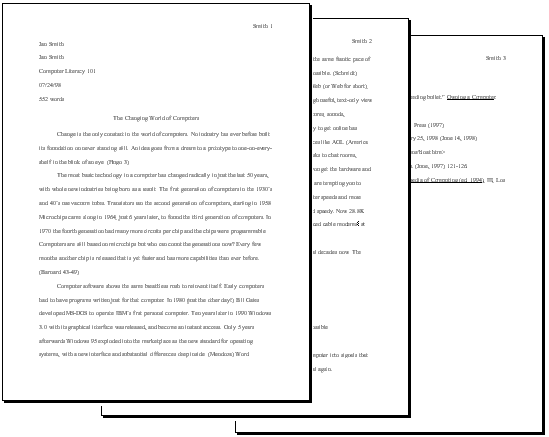
|
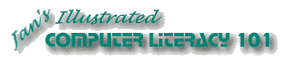
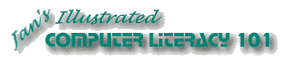
Save the changed documents to your Class disk. This keeps the original resource files intact in case you need to start over or another student will be using this same computer.
In other lessons you will see the same fictional organizations and people that you meet in these exercises: The City Theater, the City Soccer Team, and Computers Today.