Project 4: Report
Tables
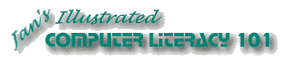
Did you want: Working with Words: Word 2007,2010,2013,2016 or español
Project 4: Report |
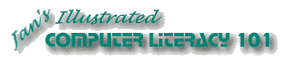 Did you want: Working with Words: Word 2007,2010,2013,2016 or español | |||||
|
| ||||||
|
A table is a set of rows and columns. The intersection of a row and a column is a cell . By default in Word, a table has a ½-pt black, single, solid-line border that prints. Insert Table Button
If you create a table with the toolbar button, it will stretch across the width of the page with columns of equal size. You can adjust the width and height of the whole table and of each column and row.
Table Button
Changes:
|
Project 4:
Report Search Glossary | ||||||||
Parts of a TableColumns: named with letters Rows: named with numbers. Cells: named in the form
ColumnRow. Thus, cell B2 is in column B
and row 2. Grid lines: the lines that divide the space into cells. Even lines that don't print will show in Word as light gray. But, of course, you might choose to have gray lines in print, too. Look at the Print Preview to be sure if the lines will print the way you want.
Table MenuThe menu has commands for formatting and managing your table. From the menu you make changes in your table, adding and removing parts, merging cells, formatting, and sorting.
FormulasMany tables include numbers that are calculated based on the values in other cells in the table. The simplest case is where one cell contains the total of the numbers in the column above it. You can make your table do these calculations for you. Spreadsheets can handle calculations better than Word tables.
Display Formula:
| |||||||||
~~ 1 Cor. 10:31 ...whatever you do, do it all for the glory of God. ~~ |