Jan's Working with Numbers
Format: Arrange
You often think of a better way of arranging things just about the time you are nearly finished with your spreadsheet. Or, after you have used the spreadsheet awhile, you see that you need a more convenient way to arrange the data.
Rather than starting over from the beginning, it would nice to just move your data. Excel makes it easy to move, add, delete, and copy rows, columns, or selected cells - without messing up your lovely formulas. Of course, there are a few oddities you need to understand.
Multiple ways to move:
-
Cut and paste/Copy and paste
-
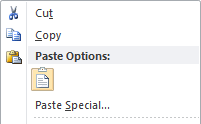
 Ribbon buttons
Ribbon buttons -
Right click menu commands
-
 Shortcut key combos:
Shortcut key combos:-
Cut: CTRL + X
-
Copy: CTRL + C
-
Paste: CTRL +V
-
-
-
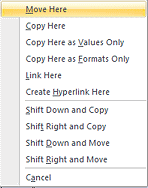 Drag selected cells
Drag selected cells-
onto blank cells - no problem
-
onto cells that already have contents: choose to replace or to move those cells.
IMPORTANT- You can only shift the existing data to the right or down. This means you must think before you move.
-
