Jan's Working with Presentations
Format: Exercise PPT 2-1
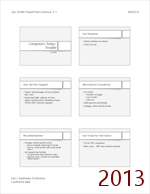
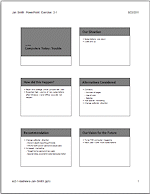 You need to use what you just learned, and maybe learn a little more. Complete all parts of the following exercises. Don't forget to backup your Class disk when you have
completed the exercises or whenever you stop for the day and saved a document
along the way.
You need to use what you just learned, and maybe learn a little more. Complete all parts of the following exercises. Don't forget to backup your Class disk when you have
completed the exercises or whenever you stop for the day and saved a document
along the way.
Exercise PowerPoint 2-1: Create with Template
| What you will do: | Create presentation with a content template Delete slide. Edit/Replace temporary text. Apply a theme. Edit Slide Master. Apply animation to Slide Master. Use the Pre-Print Checklist. Print handout with header and footer. |
Start with: ![]()
The Computers Today magazine has financial problems. You will create a presentation using a content template for a meeting with the magazine staff about what the problems are and what is going to happen next.
-
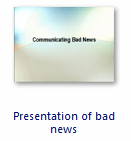 Create a new presentation with a template:
Communicating Bad News
Create a new presentation with a template:
Communicating Bad News
This template can no longer be downloaded from Microsoft but may be found with a search online. Use your browser to search for powerpoint template bad news. Download the template and save it to a folder that you can find again. Start a new presentation with it. It opens in Protected View.
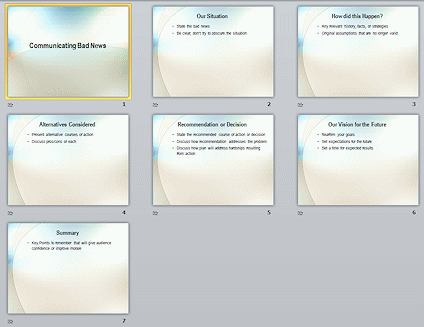
 Problem: Cannot find the template in the illustration
Problem: Cannot find the template in the illustration
Solution: Download another template that seems relevant.
You will be changing the text and applying a new theme, so the choice at the beginning is not very important. - Enable Editing.
-
 Save with the name ex2-1-badnews-Lastname-Firstname.pptx to your Class disk to your powerpoint project2 folder
Save with the name ex2-1-badnews-Lastname-Firstname.pptx to your Class disk to your powerpoint project2 folder - Read the suggestions on the slides for what your content should include.
- Edit Slide 1:
Title = Computers Today: Trouble
Subtitle = Your name
- Delete the last recommended slide, Summary.
- Replace the temporary text with the following, using the
default bullet styles:
Slide #2:
Our Situation- Subscriptions are down
- Costs are up
Slide #3:
How Did This Happen?- Paper and postage prices jumped last year
- Expected high volume of new subscriptions after new versions of Windows and Office did not happen
Slide #4:
Alternatives Considered- Cut back:
- Number of pages
- Use of color
- Salaries
- Add special marketing
- Change editorial direction
Slide #5:
Recommendation- Change editorial direction
- More in-depth reporting of trends
- Info for both power users and casual users
- Increased marketing
- Target home users and new users
- Special rates, awards for extended subscription
Slide #6:
Our Vision for the Future- To be THE computer magazine
- Next year - 20% more subscriptions
- Change the Theme to Module )2007 and 2010) or Berlin (2013 and 2016).
- Slide Master: Bullet Text Placeholder
- Increase the font size two times
- Add Float Up animation - by 2nd level paragraphs
- Add Header/Footer for
Handouts:
- Date/Time - automatically update
- Page number
- Header: Type in your name and PowerPoint Exercise 2-1 to show at the top left.
- Footer: Type in the file name ex2-1-badnews-Lastname-Firstname.pptx at the bottom left, using your own first and last names.
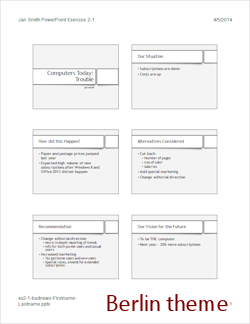
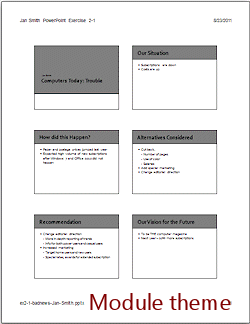 Use the Pre-Print Checklist and make changes if needed.
Use the Pre-Print Checklist and make changes if needed.
- Play the Slide Show and make changes if needed.
- To print, select:
Handout layout with 6 slides per page
-
Select to p rint in black and white.
Gray scale may hide the titles because the dark text is close to the dark background color. But some printers will kept printing in gray scale instead of Black and White, even though PowerPoint and the printer are set to Black and White. It is important to test your printer! -
 Print the handout.
Print the handout.
-
 Save and close the presentation.
Save and close the presentation.
[ex2-1-badnews-Lastname-Firstname.pptx]

This exercise does not use any of the resource files but does download a theme. You will be creating a presentation with a template.