Jan's Working with the Web
Connecting
In order to join the flood of people getting connected to the Web, you need some hardware, some software, and a connection account. Exactly what you need depends on what you want to do and how much you can afford to pay to do it.
To play games over the Internet requires a much faster computer system and a faster connection than just about anything else. A 3D-video card and superior speakers are important for top quality gaming also. But for basic access, a fairly ordinary computer (by today's standards!) and a moderate connection speed will enable you to meet and greet all over the world.
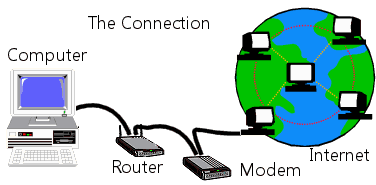
The illustration shows both a router, which is part of a network, and a modem, which connects to an Internet connection. Your home may not have a router or you might have a combination modem-router. Many homes now have a router for a wireless network, which allows laptops and other devices to connect to each other and to the Internet.
What you need to access the Web
For the Connection:
- Computer: Of course!
This 'computer' may be a smartphone or a tablet or a full-size computer. You'll need to have storage space for the software that you will install. You'll need to have enough memory to run the software.
- Connection device: The device must match the type of connection you have
arranged.
- Dial-up Modem: [Passing out of
use but still used in some awkward locations] Connects your computer to
your ISP or online service over a regular telephone line. Modems come in several
different speeds. Be careful that your kind of
modem works well with your ISP.
- ISDN terminal adapter: A digital
device that works in an entirely different way from a modem, but it is
often called a modem anyway. ISDN requires a special kind of
connection with your telephone company. This will cost extra. The
advantage is a much higher speed of data transfer than with a dial-up modem.
- Cable modem: Uses the your cable TV wire to send data at very high rates, but
the speed depends on how many other cable TV users are using their
cable modems when you are. No need to dial! This connection is always
on.
- DSL (Digital Subscriber Line):
Allows your computer to be
permanently connected to the Internet using telephone lines. No dialing! There are a number of different types of DSL connection. All will be available at a higher cost and only in areas that are fairly close to the telephone company's transmission center.
- T1 line: A really fast connection on a
separate wire. T2 and T3 connections combine several T1 lines together. This
is blazing fast, but expensive.
- Dial-up Modem: [Passing out of
use but still used in some awkward locations] Connects your computer to
your ISP or online service over a regular telephone line. Modems come in several
different speeds. Be careful that your kind of
modem works well with your ISP.
- Connect to the connection device:
- Wired Network: Requires a network cable to connect the computer to the network router. You must have a login name and a password for the network. Most school and business networks are permanently connected to the Internet. To set up a home network, you have to have your own a network router. This is becoming common, especially wireless networks (see below).
- Wireless Network: Requires a wireless router and a wireless network adapter for each device that
connects to the router. Laptops often come with a
wireless receiver built in. Otherwise you must purchase a wireless
network adapter that can talk to your particular wireless router. Be
careful to buy matching parts! You also need the password to the wireless
network.
-
Direct to Modem: If your computer is not on a connected network, your computer must connect directly to a modem with a network cable. You must sign up with an Internet Service Provider (ISP). Costs vary widely.
Different accounts at the same ISP provide different services, connection speeds, and different amounts of time online. There is no standard pricing. Your ISP will provide the modem and directions on how to configure your computer to connect. It may involve some scary sounding settings and you may need to install some more things from your Windows installation CD. Just follow all the directions from your ISP. It sounds harder than it is.
Software You Need
- Browser: Handles the display
of the data that the modem sends to your
computer. Internet Explorer has been the most popular Windows browser for many years. Safari is the browser that comes with Apple computers, tablets, and smart phones. By some statistics Google Chrome is the most popular browser world-wide. [April 2014] It really depends on how the counting is done! Many mobile devices like smart phones and tablets have their own browsers
instead of using a version of browsers used on PCs. Your ISP may provide its
subscribers with a browser with a special interface. You don't have to
use it if you don't like it.
-
Email: Handles the creating, sending, receiving, and storing of email messages. Windows Live Mail is a free email program from Microsoft. There are many others. Contact management programs like Microsoft Outlook also handle email. An email program has the advantage of letting you download email from personal, school, and work accounts all at once.
Your ISP account comes with one or more email addresses and access to your email through a web page or by downloading your email to an email program. If you use the email account provided by your ISP, you will lose that address if you change to a different ISP.
Many people rely on web-based email like Gmail, Yahoo Mail, HotMail (Outlook.com), without ever using a separate email program. Many web-based email accounts will also let you download email from other accounts into the same web interface.
