 |
Project Objectives
- Know what HTML is
- Know the advantages/disadvantages of a text editor & a WYSIWYG editor
- Know basic HTML tags: body, heading, paragraph, numbered list, list
with bullets, link, image, table, table row, table cell, horizontal line,
and break
- Write a simple HTML document
- Edit an existing document in Notepad
- Understand the interface for FrontPage or FPX
- Use basic tags to create a document in your editor
- Edit existing HTML code
- Create text and image links
- Insert and align images
- Format text and page
- Create a table
- Save and print a page and the HTML code for the page
- Convert an existing document to HTML
|
 |

Where you are:
JegsWorks >
Lessons > Web
Before you start...
Project 1: Browser Basics
Project 2: HTML Basics
HTML Code
About HTML
What You Need
Code by Hand
WYSIWYG
FrontPage/FPX
Images in HTML
Formatting
Tables
Print
Convert
Summary
Quiz
Exercises
Search
Glossary
Appendix |
|
Now that you have some experience with the
World Wide Web from Browser Basics, it is
time to dig a little deeper into how all those beautiful web pages are
created. You'll even learn how to create web pages of your own.
Web pages are written in HTML
(HyperTextMarkupLanguage) and are stored on a
web server for people to view over the Internet.
These kinds of pages can also be viewed directly from a CD or a hard disk.
In fact, many new programs come with interactive tutorials that are written
with HTML. For convenience, documents that are written in HTML are all
called web pages even when they will never be on the Internet at all.
The name HTML is somewhat misleading. HTML is not a programming
"language". It is just a way to mark the logical divisions in a document and
to give the browser suggestions for how to display it.
Purpose of HTML
HTML was created to make two things easier.
- Sharing documents:
If you have ever wanted to share a computer file with someone, you
have run into the question "Do they have a program that can read my file?"
HTML was created to help with this problem for Internet documents. Any
browser can read a basic HTML document. This is different from word
processors. A document written in one word processor cannot always be
opened by a different one. Even when it can be opened, the document may
not look the same.
- Linking to other documents:
Originally Internet documents were mostly scientific papers. Such papers
often refer to related research papers that the reader might find helpful.
To actually find and view these related materials on your own could be
quite difficult. A hyperlink to the document
makes it easy by including the Internet address for the related document
in the HTML code for the page. All the reader has to do is click on the
hyperlink to download and view the related materials.
What You Need
Step-by-Step directions are written for both FrontPage and FrontPage
Express. |
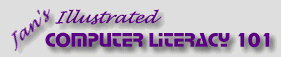
![]()
![]()