 |
The speed with which the
Internet has developed is truly astounding. In the blink of History's
eye we have gone from the Stone Age of writing with quills and carrying
notes by hand to the Information Age of email and live video over the
Internet. The pace is not slowing down yet. Businesses have dived into
electronic commerce even though the waters are still cold and dark.
While some businesses are still having trouble making money online, there is no turning back from the
glories of meeting and greeting electronically. Once you have surfed the
Web or exchanged messages with folks halfway around the world, you will
be hooked.
The projects in this tutorial will take you a long
way toward understanding and working with the Internet, and with the
World Wide Web in particular. You will surf the Web, visiting web sites
around the world. You will search the world's web pages for specific
information and for general topics. You will even learn how to create a
simple web site. |
 |

Where you are:
JegsWorks >
Lessons >
Web
Before you start...
Project 1:
Browser Basics
Connecting
IE Interface
Navigating
Printing
Saving
Searching
Summary
Quiz
Exercises
Project 2: HTML Basics
HTML Code
About HTML
What You Need
Code by Hand
WYSIWYG
FrontPage/FPX
Images in HTML
Formatting
Tables
Print
Convert
Summary
Quiz
Exercises
Search
Glossary
Appendix
  Buy
Download/CD Buy
Download/CD
(no ads) |
|
What you need
These lessons are written with the assumption that you
have already worked though the Working with Windows lessons and at
least the first project of Working with Words. Below is a summary
of what you are expected to already understand. The Windows skills are very
important. The Word skills are needed when you create your own simple web
page.
- Browser: Internet Explorer primarily.
The general discussions will be useful no matter what browser you use.
The Step-by-Step directions may not work for a different browser or even
an older version. You
can, of course, use any recent browser to just view the lesson pages. If
you want to use a different browser in the Step-by-Step sections, you will
have to figure out how to adapt the directions. Some features are probably
different in your browser. Not necessarily worse!
- Connection to Internet:
Project 1: Browser Basics:
If you download the resource files, you can work
through the main project offline (without being connected)
Exercises for Project 1- A connection is
required.
Project 2: HTML Basics - A connection is required for checking some
URLs and for uploading your pages to web space, if you wish to do that.
- Basic Windows skills: The skills covered in the
Windows unit -
- using a mouse to click, double-click, drag, & right click
- parts of a window
- moving, resizing, maximizing, & minimizing a window
- scrolling
- using the folder tree
- creating and managing folders
- naming files
- opening and closing a program
- opening and saving files
- using dialog boxes
- using Help
- printing
- Typing skills: You need to be familiar with the
computer keyboard and have some skill in typing.
- Resource files:
Browser Basics: Web pages for practicing browsing and searching.
Nothing is quite the same as being on the Internet yourself. If you have
slow connection or are in a classroom where not all the computers can
connect to the Internet at the same time, you may want to install the
resource files to your hard drive. That way you could learn and practice
without being connected to the Internet. Your instructor may have
put these files on your computer already. They are also available in
the download and
the CD of this site . .HTML Basics: The
images and documents you need for the project and the exercises
 Detailed
directions about downloading the resource files. Detailed
directions about downloading the resource files.
- Removable File Storage: USB drive
 You
need removable storage for a working copy and a backup copy of your
documents.
If you have a computer of your own, keep an up-to-date
copy of your work on your home computer, too. Start good backup habits
early and you won't kick yourself later when your files are lost or
corrupted.
USB drive: Recommended
Called by many different names: flash drive, flash pen, thumb
drive, key drive, jump drive, and mini-USB drive. A USB drive is an excellent choice
for storing your class work. Your data is much safer on a USB drive than
on a floppy disk.
Before you buy:
Check the following for both the classroom computer AND your home
computer-
- Computer does have USB ports.
- You are allowed to use one of the USB ports.
- You can physically get to the USB port.
Some are on the the back of the computer case.
- Operating system will recognize a USB drive.
Windows 2000, XP, and Me will automatically recognize your USB drive.
For Win95 and Win98, you must install drivers.
- Physical arrangement of USB ports - Are they side by
side? one above the other?
Some USB drives are wider or thicker than others and may not fit all
port arrangements, especially if a neighboring USB port has something plugged into it.
Many drives come with a short extension cable.
If you do not have a computer at home, consider buying 2 USB
drives so that you can use one to keep a backup copy of your work. Don't
lose them both at the same time!
 How to handle a full disk
How to handle a full disk
- Software:
Browser Basics: Just a current version of Internet ExplorerHTML
Basics:
Icons
 A
footprint marks the hands-on topics, where you are to follow Step-by-Step
directions. A
footprint marks the hands-on topics, where you are to follow Step-by-Step
directions.
 marks a tip -
something you might find useful to know. marks a tip -
something you might find useful to know.
 marks a
warning about possible problems. marks a
warning about possible problems.
 marks a comment about a feature of IE
marks a comment about a feature of IE
Disclaimer: All names, addresses, and phone numbers
used in the lessons and exercises are fiction! Any similarity to a real
person, business, or place is a coincidence.
The author cannot be held responsible for any damage to hardware,
software, or data resulting from your attempts to follow the directions.
 
|
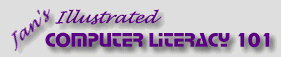
![]()
![]()