Browser Basics:
Web 1-1 Treasure Hunt I
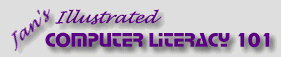
español![]()
Did you want IE9+, Chrome, Firefox; Notepad? ![]()
Browser Basics:
|
| |||||
|
|
||||||
|
Now that you have gone through the Step-by-Step exercises, it's time to practice what you have learned. The following exercises will not have as much detail in the directions. Look back at the Step-by-Step pages if you need a refresher on how to do something. There are new methods and information in these exercises. They are not just review! The Internet is a rapidly moving target. Pages and sites come and go without notice. Rather than give you a list of specific places to go in order to see certain features, you will be looking yourself throughout the Internet to find sites that match the descriptions. Some items will be entirely too easy to find. Some will require a lot of digging, or some good luck. You can start with the links on My Home Page. But don't stop there! Have fun with this, but don't lose track of what you are looking for. There is so much fascinating material on the Internet, it is easy to get sidetracked. Dive right in! |
Project 1: Browser Basics
Connecting Search Glossary Appendix |
||||||||
Printing your findsPage settings for printing your results should remain as you set in Browser Basics: Header - &w&bName&bPage &pof &P Footer - &u&b&d Orientation - Vertical Margins - 2 cm or ½ inch for all margins (For some printers you may need different margins.) Exercise Web 1-1: Treasure Hunt IPurpose: To experience various aspects of surfing the web
Start with:
The treasures you seek are web pages that use certain navigation features, as listed below. Surf the web. You can start with some of the sites on My Home Page or use the links in the Search pane, if you wish. But branch out and try other sites. Just start somewhere and wander from link to link, looking for interesting sites. Along the way you will run into pages that fit the list. Make a list of the URL and the page title for each page that you find that uses the feature. Print enough of the web document to show the feature it illustrates. You can work on the other exercises also while you hunt for treasures. Do not use the same page twice. Features to find:
| |||||||||
~~ 1 Cor. 10:31 ...whatever you do, do it all for the glory of God. ~~ |