Browser Basics:
Web 1-4 History
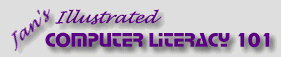
español![]()
Did you want IE9+, Chrome, Firefox; Notepad? ![]()
| x |
Browser Basics:
|
| ||||
|
|
||||||
|
Another way to return at a later date is to use the History list. Do this exercise after you have surfed for awhile. If you need to refresh your memory about how to use History, go back to Navigating: History. |
Project 1: Browser Basics
Connecting Search Glossary Appendix |
||||||||
Exercise Web 1-4: HistoryPurpose: to practice using History to return to pages
Start with:
| |||||||||
~~ 1 Cor. 10:31 ...whatever you do, do it all for the glory of God. ~~ |