Browser Basics:
History
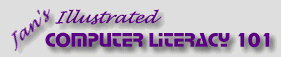
español![]()
Did you want IE9+, Chrome, Firefox; Notepad? ![]()
Browser Basics:
|
| |||||
|
|
||||||
|
Where were you on the Web yesterday? What sites did you visit last week? These kinds of questions are hard to answer for most of us. Internet Explorer's History feature is designed to help you find that great site you saw 3 days ago. When you click the History button, Internet Explorer digs into its memory of all the sites you have visited. These are sorted by site and by date, starting with Today.
|
Project 1: Browser Basics Connecting Search Glossary Appendix |
|||||||||||
| ||||||||||||
~~ 1 Cor. 10:31 ...whatever you do, do it all for the glory of God. ~~ |