Browser Basics:
Forms
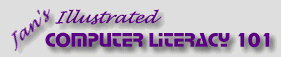
español![]()
Did you want IE9+, Chrome, Firefox; Notepad? ![]()
Browser Basics:
|
| |||||
|
|
||||||
|
A special type of page that you will see often is one that contains a form. In the Navigation Techniques pages you saw the types of inputs that a form can have. The World Travel Inc. site contains an example of how a form can be used to help you communicate with the people behind the pages. How forms workOn a form you make choices and type in information. Then you click on a special button. The form's data (the information you typed) is sent to the computer that is the server for the web page, called the host. A CGI (Common Gateway Interface) program on the host decides what happens next, depending on what the form's values were. If the form is one for ordering books, for example, the program would add up your purchases and calculate the shipping and taxes. Then it would send back a web page that displays its calculations. If the form is one where you ask a question, what you enter is usually sent by email to the person in charge of answering. |
Project 1: Browser Basics Connecting Search Glossary Appendix |
|||||||||||
That wasn't so hard, was it??
| ||||||||||||
~~ 1 Cor. 10:31 ...whatever you do, do it all for the glory of God. ~~ |