|
Browser
You must have some kind of browser so you can see what you
created. If you are serious about producing web sites, you will probably
want to install the most popular browsers to see if your documents work well
in all of them. Many advanced techniques for HTML work only in certain
browsers.
Which browser is best?
There is no one answer to that question. Best for what purpose? Best for
what kind of user? No browser is perfect for everyone!
[November, 2003] World-wide, Internet Explorer 6 is currently the dominant
browser. How dominant is it? It depends on
who you ask and whose statistics you look at!
Below are some browser statistics for this site, jegsworks.com. IE5
& 6 really overwhelm all the rest. This is not a small
sample, as the numbers of hits and pages viewed shows. It is skewed toward schools and teachers.
Schools tend to
upgrade slowly. This may make the percentage
of Netscape users higher for this site than for the Web at large. These numbers vary a lot
through the school year, but IE5/6 wins every time.
| Browser |
%
August 2001 |
%
April 2003 |
%
Nov. 2003 |
| Hits |
2,200,734 |
4,813,057 |
4,690,165 |
| Pages viewed |
286,552 |
522,666 |
498,006 |
| IE 6.x |
n/a |
50.23 |
66.91 |
| IE 5.x |
76.00 |
38.23 |
27.86 |
| NN 4.x |
11.47 |
4.61 |
1.93 |
| IE 4.x |
3.78 |
.72 |
.95 |
| Other |
3.43 |
2.73 |
0 |
| NN 3.x |
2.51 |
1.70 |
.01 |
| NN 5.x |
.39 |
1.41 |
0 |
| NN 2.x |
.04 |
.12 |
.09 |
| NN 6.x |
|
|
.84 |
| NN 7.x |
|
|
0 |
| IE 2.x |
.01 |
.02 |
0 |
| Opera |
|
|
.35 |
IE = Internet Explorer
NN = Netscape Navigator
n.x includes all minor versions of the same
major version number n, so 4.x
includes
minor versions like 4.00, 4.05 and 4.10 etc.
Variety of Browsers (Nov. 2003)
The table below shows how many different browsers are out there that
accessed jegsworks.com in November 2003. There are a lot of
"browsers" out there that are used by automatic services like InternetSeer
and by web authoring programs like FrontPage and Cold Fusion. Spiders (like
for Google and AltaVista) are not counted in this list. IE did dominate at my site!
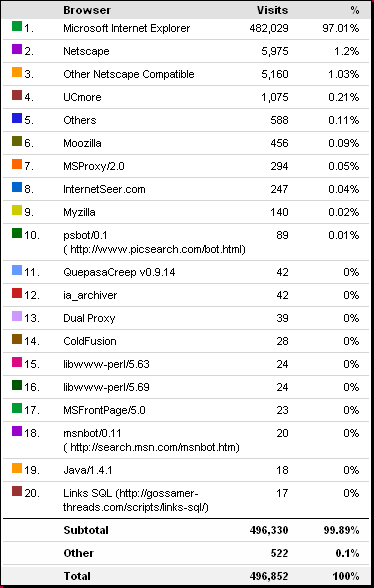
Statistics for other sites:
WebReference.com
Browser News
TheCounter.com
A search with Google using the
keywords "browser statistics" will provide you with a list of sites that
provide the statistics for their own site as well as some pages that report
stats for multiple sites.
Read these statistics carefully. Many statistics about the web are based
on numbers reported only from people who downloaded a particular toolbar or who use a
particular service. No one can truly report numbers for the Internet as a
whole.
Editing software - text or WYSIWYG?
You have many choices of software to use to create and edit HTML pages.
They fall into three general categories:
- plain text editor
- HTML text editor
- WYSIWYG editor
For these lessons you will be using Notepad as a plain text editor
and FrontPage (FP) or FrontPage Express (FPX)
as a WYSIWYG editor. FPX is not a particularly good editor. In fact, it is
quite annoying. But, since it comes with Internet Explorer versions 4 & 5,
it is widely available and free to classrooms and individuals! FPX is
not available on Win2000 and WinXP due to software conflicts.
Text editor:
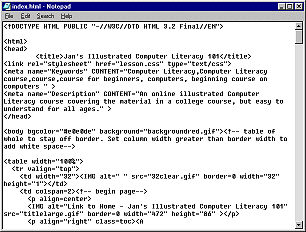 A
basic text editor like Notepad works just fine for HTML coding. You do not
have to have fancy or expensive software to write HTML documents, though
such can make your work easier in many ways. Many professional web
authors still use Notepad or some other basic text tool for most of their
work and use advanced tools only for complex tasks. A
basic text editor like Notepad works just fine for HTML coding. You do not
have to have fancy or expensive software to write HTML documents, though
such can make your work easier in many ways. Many professional web
authors still use Notepad or some other basic text tool for most of their
work and use advanced tools only for complex tasks.
Advantage:
- Cheap!
- Total control of the coding
Disadvantage:
- Code can be hard to read.
- To see the effect of your code, you must save your work, switch to a
browser, and open the page.
- You must remember the code for tags and the choices for attributes and
values.
HTML text editor:
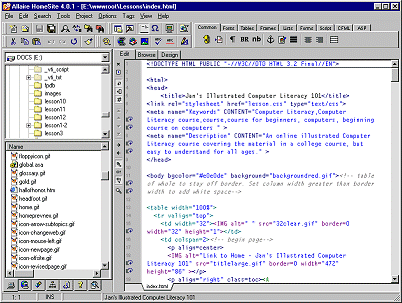 Text-based
HTML editing programs, like Allaire's HomeSite
(no longer available), pictured at right, have
features that Notepad does not. Such a program can color-code the tags and
automatically indent and space lines to make the code easier to read. A
preview or browse feature displays the page that you are working on in your
browser before you actually save any changes. Buttons and assistants
can create the HTML code for you and show you all the attributes for each
tag and the choices for the values of each attribute. Text-based
HTML editing programs, like Allaire's HomeSite
(no longer available), pictured at right, have
features that Notepad does not. Such a program can color-code the tags and
automatically indent and space lines to make the code easier to read. A
preview or browse feature displays the page that you are working on in your
browser before you actually save any changes. Buttons and assistants
can create the HTML code for you and show you all the attributes for each
tag and the choices for the values of each attribute.
Such features let you concentrate on what you want to say, instead of
having to think about the proper code and its spelling.
Advantage:
- Easier to read code - color, indentions, spacing.
- Don't have to remember all the code attributes/values - buttons &
wizards.
- Preview window - don't have to save and switch to a browser.
- Spell check.
- Error checking to catch code mistakes.
Disadvantage:
- Cost.
- Cannot edit the page directly from a Preview (unless there is a Design
view also).
- Can be hard to find the spot in the source code to edit.
WYSIWYG editor:
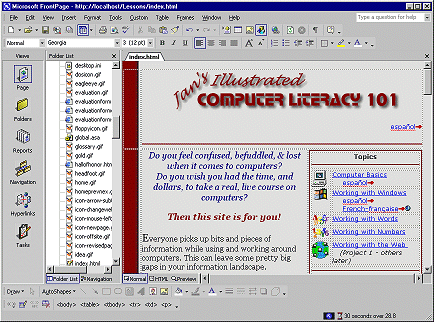 A
WYSIWYG editor, like Microsoft FrontPage pictured at the right, goes even further. It lets you type
and format directly on the page, like in a word processor. The editor
manages the code out of your sight. A
WYSIWYG editor, like Microsoft FrontPage pictured at the right, goes even further. It lets you type
and format directly on the page, like in a word processor. The editor
manages the code out of your sight.
You can still dig down to the actual HTML code to fix problems or
to use new methods and scripts that the editor cannot handle.
The WYSIWYG lie: No program can really show you what your page
will look like under all circumstances. Remember the table of
factors that affect the
appearance of a page? The WYSIWYG part is at least partly a lie! It's
more like What You See Is What You MIGHT Get.
Advantage:
- Can edit directly on the page, like a word processor
- Don't have to remember all the code attributes/values. Can use buttons &
wizards.
Disadvantage:
- Cost!
- You may need to get into the code yourself anyway to repair what the
editor has done.
- Some programs erase code that they do not understand.
- The program may not know about the latest HTML objects.
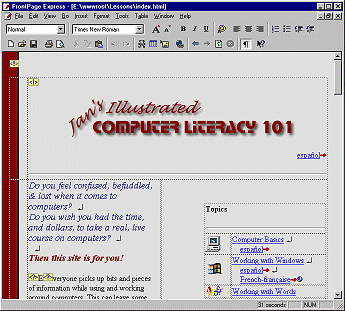   Advanced
features & FrontPage Express: Advanced
features & FrontPage Express:
If you have existing pages that use advanced features like CSS, JavaScript,
or DHTML, do not edit them with FrontPage Express!!
It will delete or rewrite code that it does not understand. (If you don't
know what these advanced features are, you probably don't have them!)
Old versions of FrontPage and other WYSIWYG editors have the same problem
to different degrees. More recent versions are much smarter.
 Word Processors: Word Processors:
While you can use a word processor to write HTML documents,
it is not the best choice. You must be sure to save as an HTML document.
Browsers do not understand the hidden code in normal word processing
documents. Saving as HTML will remove the word processing marks. However,
the only formatting that will be saved is what can be duplicated with HTML
tags. The results are not always what you expect. You will especially have
difficulties in using a word processor to edit an existing HTML
document. Very odd things can occur without warning as you edit and save and
edit and save again.
MS Word: Microsoft promotes using Word 2000 and later versions to
write web pages. Word adds a LOT of code to a page that you save as HTML so
that you can go back and forth with your editing between Word doc format and
HTML format. They call this round tripping. This extra code
makes it very hard to edit the HTML in a different HTML editor. It also
makes your pages noticeably bigger, which means they that longer to
download. (That's a bad thing!)
Web Space & Domain Name
For people to be able to see your web pages over the Internet, you must
store them on a web server
that is connected to the Internet. Your disk space on such a server is
called your web space. The
URL, or address, used to access the web space is your domain name, like
microsoft.com or jegsworks.com.
Where can you get web space and a domain name??
- Your ISP: If you connect to the Internet
through an ISP, like AOL, MSN, or Earthlink, your account may include some web space. Many ISP's
include 2 or 5 MB or even more of web space with even a basic account.
Domain name for ISP account: The URL
to your space will probably include your ISP's name and your login name,
like:
http://www.yourispname.com/~yourloginname
or
http://users.yourispname.com/yourloginname
- Free web space:
Services like
Yahoo!Geocities,
Tripod,
Angelfire, and
AOL Hometown offer free web space,
but require that your viewers see advertising on the pages or in a popup
window. These free services usually do not allow commercial/business sites.
They do not usually have tech support available by phone. Free web hosting
servers also tend to be slow since they crowd a lot of sites onto each of
their web servers. You get what you pay for in this case.
New web authors may like using the page-creation features, where you just
choose from a list of options to create web pages. No HTML software
required. Not much control either.
Domain name for free web space:
For a free site
your URL will still be fairly long, like:
http://www.geocities.com/yourYahoo!ID
http://members.tripod.com/your_member_name/
http://your_member_name.tripod.com
http://www.angelfire.com/directory/membername
http://hometown.aol.com/yourmembername
- Web hosting services: Paying a web hosting
service may be worth the price. A good host will have technical
support available online, by email, and by phone 24/7/365. (24 hours
a day, 7 days a week, 365 days a year). Some services specialize in
business accounts or e-commerce. These will cost a lot more, but they
provide important services. However, you do not need these to show off your vacation
pictures!
Remember: Server stability, the right features, and good technical
support are more important than having the lowest cost!
 Some
"web hosting services" are actually reselling services from another
company. They don't have any equipment of their own. That means they
cannot fix things themselves. Some
"web hosting services" are actually reselling services from another
company. They don't have any equipment of their own. That means they
cannot fix things themselves.
Domain name for hosted space:
To use web
space at a hosting service, you must have your own domain name. There is a yearly fee
to register a domain name. $35 per year is the maximum.
You should be able to get a price break if you pay for several years in advance or
register several names.
When you contract for your web space, you can probably arrange for the
domain name at the same time, or you can register the name you want
directly from one of the companies in charge of domain names, like
Network Solutions or
Register.com.
InterNIC has a list of all the
official registration
services.
Pick a name that is easy for your site visitors to figure out and
remember. Unfortunately, most of the really easy names are already taken.
You do not have to stick to a .com extension for your domain name. Perhaps .net
or .org or .info or some another extension would be more appropriate. No
one company handles all of the different extensions.
You can use up to 63 characters in the main part of the name (67
including all the extensions). Don't use that many! Keep it as short as
possible.
If the name you really, really want is already registered, you might be
able to buy it from the current owner. Some people buy up domain names
just to resell! Check out eBay or
another auction sites and
search for "domain name". You might get your name cheap, or you might have
to pay a hefty fee.
You can look up who owns a domain name with
Who Is
at
Network Solutions. The results page
will show a name, address, and phone number for the current owner. It
never hurts to ask, especially if the domain is not active yet.
Recommendation: Register your domain name yourself, directly with
Network Solutions. It is easy to do
online with a credit card. It is not the cheapest way but there are
serious advantages to doing it yourself.
Advantages:
- YOU own the domain name instead of some middleman or company.
- YOU can direct changes if you decide to change web hosting
services.
- The bill comes to YOU, so you know when it's been paid.
 If your hosting service
or web designer registers the domain name for you, you may have to have
their cooperation to move to a new hosting service or new designer! Do you
see a problem here??? If your hosting service
or web designer registers the domain name for you, you may have to have
their cooperation to move to a new hosting service or new designer! Do you
see a problem here???
 It is easy to get
confused over the billing for your domain name and web hosting service.
These are likely to be billed separately and they may renew at different
times. To make things more confusing, you will get lots of offers by email
and snail mail that look like bills but which are sneaky offers from
other companies that are trying to trick you into changing to their
service. Don't forget which company you dealt with the first time. You
don't want to switch by accident! It is easy to get
confused over the billing for your domain name and web hosting service.
These are likely to be billed separately and they may renew at different
times. To make things more confusing, you will get lots of offers by email
and snail mail that look like bills but which are sneaky offers from
other companies that are trying to trick you into changing to their
service. Don't forget which company you dealt with the first time. You
don't want to switch by accident!
Software for Uploading
Once you have written your web pages, you need a way to transfer them to
the web server. This is called uploading (files in
general) or publishing (web pages and associated
files in particular).
To upload you must know:
- The method(s) the web server allows you to use upload.
- The URL (Universal Resource Locator) of the web space you are
allowed to use.
This is either a set of numbers like 207.46.138.20
or a web address like
www.microsoft.com
- The folder on the server you are allowed to use
- The username and password needed to access the web space
There are three choices of how you can upload. You may not have all three
for your particular web hosting service.
- Web-based: Slowest, most awkward method.
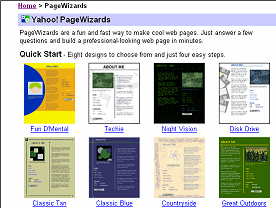 a.
Page Wizard: Web hosting services that specialize in beginners generally have web pages that lead you through the steps to
create your own pages by making choices from lists of layouts, colors,
themes. Your work is not on your own computer at all so, actually, there is
no uploading to do. a.
Page Wizard: Web hosting services that specialize in beginners generally have web pages that lead you through the steps to
create your own pages by making choices from lists of layouts, colors,
themes. Your work is not on your own computer at all so, actually, there is
no uploading to do.
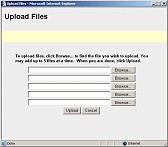 b.
Web page upload dialog: The hosting service may have a page which lets
you browse your own computer to pick files to upload. The example at the
right is from Yahoo!Geocities and allows you to upload 5 files at a time.
You must upload each HTML page plus each graphic file used on the page. So
one page could easily use a dozen or more files! Very tedious! b.
Web page upload dialog: The hosting service may have a page which lets
you browse your own computer to pick files to upload. The example at the
right is from Yahoo!Geocities and allows you to upload 5 files at a time.
You must upload each HTML page plus each graphic file used on the page. So
one page could easily use a dozen or more files! Very tedious!
-
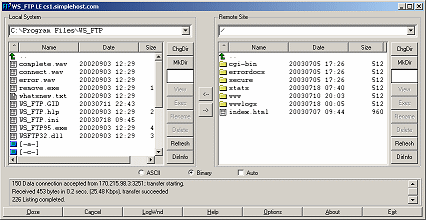 Separate FTP program: from File Transfer Protocol.
Many of these programs come in a free evaluation version.
Ws_FTP and
CuteFTP are a couple of popular
ones. Windows comes with the Microsoft Web Publishing Wizard. You usually
see a list of files on your own computer in one pane and the list of files
on the web server in another pane. Separate FTP program: from File Transfer Protocol.
Many of these programs come in a free evaluation version.
Ws_FTP and
CuteFTP are a couple of popular
ones. Windows comes with the Microsoft Web Publishing Wizard. You usually
see a list of files on your own computer in one pane and the list of files
on the web server in another pane.
- HTML editor:
Your editing software may contain an internal FTP
program of its own. Or, it may automatically access whatever FTP software
is installed on your
computer. The internal FTP program is usually not as flexible or as fast
as a separate FTP program.
 FrontPage
may do more than just copy your files when it publishes. If your web
server has FrontPage extensions installed, FrontPage creates special files
to manage things about your web. Very useful! But... that make it very risky to publish
to a FrontPage web with an FTP program. FrontPage may get VERY
confused, breaking your site. Choose a method and stick to it! FrontPage
may do more than just copy your files when it publishes. If your web
server has FrontPage extensions installed, FrontPage creates special files
to manage things about your web. Very useful! But... that make it very risky to publish
to a FrontPage web with an FTP program. FrontPage may get VERY
confused, breaking your site. Choose a method and stick to it!
|
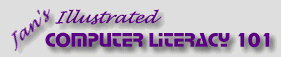
![]()
![]()
Check list for web site hosting:
Decide what features you need now and might need later. Find out how easy it is to expand later.