Jan's Working with Windows:
Names
The names you pick for your files and folders must clearly describe what's there. You will appreciate it when you have to find a file or folder after a few weeks! What did I name that thing anyway!?
Under Windows, there are no longer tight limits on names for folders and files. In fact, the ability to use long file names for both files and folders is one of the best features of the newer versions of Windows.
Under DOS, popular in the days before Win98, file and directory names can have only eight characters, then a dot (a period), and then three more characters, like this - myreport.txt. This is called an 8.3 name or an MS-DOS format name. Such rules made it hard to create names that were useful and clear. You could easily wind up with a lot of names like bud991q.doc for the First Quarter Budget report for 1999. After a while, you can easily forget what cute system you were using to create such names.
Parts of a filename
The first part of a file's name (before the dot) is
called the filename. The part of a filename
after the dot is called the extension. So
together it looks like:
filename.extension
People are pretty sloppy about how they use the term "filename", however. Usually they mean the whole name instead of just the first part.
An application may recognize certain extensions automatically. For example, MS Word documents use the extension doc or (for Word 2007, 2010, and 2013) docx . Excel spreadsheets use xls or (for Excel 2007, 2010,or 2013) xlsx. If you create an extension of your own, you may have to go to some trouble to get your document open.
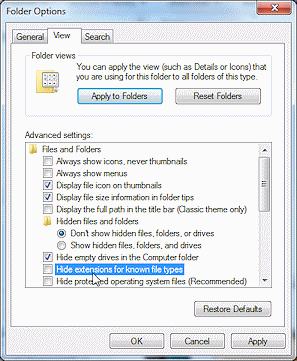
![]() Problem:
Filenames do not show the extensions
Problem:
Filenames do not show the extensions
Most installations of
Windows do not show the file name extensions by default. It is often very helpful to have the extension there. It is all too easy to have files with the same name, except for the extension.
Solution: In a Computer or File Explorer window:
![]() WinXP: Open
the Tools menu and select Folder Options. Click on the View tab. Uncheck the
box for 'Hide extensions for known file types'. Click on OK and your change will be applied.
WinXP: Open
the Tools menu and select Folder Options. Click on the View tab. Uncheck the
box for 'Hide extensions for known file types'. Click on OK and your change will be applied.
![]()
![]() Vista/ Win7: Click the Organize button, and then Folder and Search
Options. Click the View tab. Uncheck the box for 'Hide extensions for known file types'. Click on OK and your change will be applied.
Vista/ Win7: Click the Organize button, and then Folder and Search
Options. Click the View tab. Uncheck the box for 'Hide extensions for known file types'. Click on OK and your change will be applied.
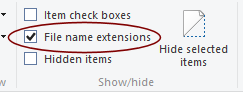
![]()
![]() Win8, Win8.1: In the View ribbon tab in the Show/hide tab group, check the box 'File name extensions'. Checked items show. Unchecked are hidden. Your change is immediately applied.
Win8, Win8.1: In the View ribbon tab in the Show/hide tab group, check the box 'File name extensions'. Checked items show. Unchecked are hidden. Your change is immediately applied.
Characters allowed
Spaces, letters, and numbers are always allowed in long file names, but some symbols are still not allowed. The following are not allowed
\ / : * ? " < > |
You'll get an error message if you try to use these characters in a name.
Windows treats lower case and upper case as the same. So the name picture.bmp is the same as Picture.bmp and PICTURE.BMP. But some other operating systems, like UNIX, treat those names as all different! This is especially a problem for people who write web pages on a Windows computer but serve those pages to the Internet from a UNIX computer.
Length of name
Ever since Windows 9, the limit to the length of a file or folder name is really long = 255 characters. You must count spaces when counting characters in the filename. However, the whole path (drive name and all nested folders to get to the file) can only be 259 characters. So, the deeper your folders are nested, the longer the path and the fewer characters are left for the file name itself. A really long filename might get cut off!
There are practical limits for useful names, anyway.
- The longer the name, the longer it takes to type.
- The longer the name, the more chances to mistype.
- Long names may not fit in the display space in a dialog box.
![]() Short is better: Choose as short a name as possible while still being very clear.
Don't use long names just because you can!
Short is better: Choose as short a name as possible while still being very clear.
Don't use long names just because you can!
![]() Start a filename with the important info: Choose the first 10 or so characters so that if the rest of the name is chopped off in the display, you will still have some idea of what the file is about. Drop lists and dialog boxes are not
usually adjustable and will only show so many characters, so this is a common problem.
Start a filename with the important info: Choose the first 10 or so characters so that if the rest of the name is chopped off in the display, you will still have some idea of what the file is about. Drop lists and dialog boxes are not
usually adjustable and will only show so many characters, so this is a common problem.
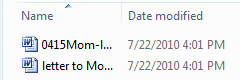 For example, the name letter to Mom on April 15.doc is legal and works in
Windows. But it is not an good choice for a name. Filenames get cut off in
Computer windows and dialog boxes when there is not enough space. The
illustration shows our example filename cut off as letter to
Mo.... Not a very enlightening name! A better choice would be to put the date at the front with Mom, as in 0415Mom-letter.doc which shows as 0415Mom-l in the same window.
Not great, but at least it's clearer.
For example, the name letter to Mom on April 15.doc is legal and works in
Windows. But it is not an good choice for a name. Filenames get cut off in
Computer windows and dialog boxes when there is not enough space. The
illustration shows our example filename cut off as letter to
Mo.... Not a very enlightening name! A better choice would be to put the date at the front with Mom, as in 0415Mom-letter.doc which shows as 0415Mom-l in the same window.
Not great, but at least it's clearer.
Converting to 8.3 name
It is possible that some of the applications you use on your computer may have been written for older versions of Windows. There are still some old custom business programs out there. They may be 16-bit applications instead of 32-bit or 64-bit applications. Besides what else this may mean, it also means that long file names will be converted to a 8.3 name when such a program looks at the names, like when opening or saving files. What you will see instead of your lovely long file name is the first 6 characters, then a tilde character ~, and then a number.
For example, the file letter to Mom on April 15.doc is converted to letter~1.doc. A second file named letter to Mom on April 16.doc is converted to letter~2.doc. You now have another reason to create names for files and folders that are helpful with even just the first few characters.
There is a Microsoft Knowledge Base article![]() about how Windows creates these short
file names.
about how Windows creates these short
file names.
Organize into Folders
A thoughtful choice of folder names can help organize your work and save a lot of time hunting for the right document. How you do this will depend on how you work and whether you need to share files with others.
Files can be organized by task or by type or by author or by to whom they are going. You could put all the files having to do with this class into a single folder called Class or CompLit101. Or you could separate the files by what program they are created in like Word docs, Excel docs, Paint docs. Or you could group your files by lesson as in WinLesson1, WinLesson2, WordLesson1, WordLesson2. Or you could group your files by when they are due to be turned in to your teacher as in March 15, April 1, April 15, May 1.
Lots of choices!
