Jan's Working with Words
Getting Started: Open Word
In Working with Windows you learned to open programs in several ways:
-
Start menu shortcut
Start screen tile (Win8, Win8.1, Win10 Tablet mode) -
Search box on Start menu
Search screen (Win8, Win8.1)
Search box on Taskbar (Win10) -
Run dialog
-
Double-click the executable file that starts the program in File Explorer or My Computer
-
Double-click a document in File Explorer or My Computer when there is a program associated with the file's type.
You may have even more methods for Word and other programs.
More Shortcuts on the Start Menu
![]() One
of the installation options for Office 2007 and 2010, under the Office Shared
Features, adds two shortcuts above All Programs on the Start
menu, New Microsoft Office Document and Open Microsoft Office Document. These open a dialog
for choosing what type of document or which existing document you want.
One
of the installation options for Office 2007 and 2010, under the Office Shared
Features, adds two shortcuts above All Programs on the Start
menu, New Microsoft Office Document and Open Microsoft Office Document. These open a dialog
for choosing what type of document or which existing document you want.
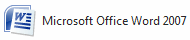
In Windows Vista and Windows 7, you can pin shortcuts to the top of the initial Start menu and also above the programs on the All Programs list.
Shortcuts: Quick Launch Bar
![]()
Does your Windows Taskbar shows the Quick Launch Bar? Are
there shortcuts to Office programs on it? The illustration is from Windows
Vista and shows shortcuts for Excel, PowerPoint, and Word.
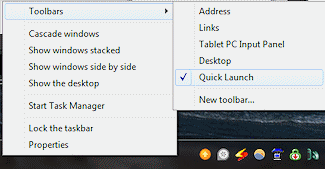 The Quick Launch bar is available in WinXP and Vista You can make Window 7 and Windows 8 show this bar. Directions from Microsoft
The Quick Launch bar is available in WinXP and Vista You can make Window 7 and Windows 8 show this bar. Directions from Microsoft ![]() The directions are for Win7 but work for Win8 also.
The directions are for Win7 but work for Win8 also.
How to turn on Quick Launch Bar:
Right click on the Taskbar to get the context menu.
Hover over Toolbars to expand the list of available toolbars. Then click on Quick Launch.
(If there is a check by the name, it is already turned on.)
How to add an icon to Quick Launch Bar:
![]() Drag a
shortcut from the Start menu, Desktop, or Taskbar to the Quick Launch Bar. When you see a
ScreenTip "Create link in Quick Launch" or a dark line between two icons
on the Quick Launch bar, drop. An icon will show up in that spot for your
program. You can drag it to a new spot on the bar.
Drag a
shortcut from the Start menu, Desktop, or Taskbar to the Quick Launch Bar. When you see a
ScreenTip "Create link in Quick Launch" or a dark line between two icons
on the Quick Launch bar, drop. An icon will show up in that spot for your
program. You can drag it to a new spot on the bar.
![]() If
there are too many icons to show, a double chevron >> shows at the right.
Click the double chevron to open a list of the hidden icons.
If
there are too many icons to show, a double chevron >> shows at the right.
Click the double chevron to open a list of the hidden icons.
Shortcuts: Taskbar

In Windows 7, 8, 8.1, and 10, you can pin an icon for any program to the Taskbar. The illustration show icons for
Word 2007, Excel 2007, Word 2010, Excel 2010, PowerPoint 2010.
How to pin a program to the Taskbar:
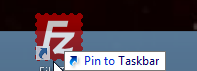
![]()
![]()
![]()
![]() Win7, Win8, Win8.1, Win10: Drag a shortcut and
drop it on the Taskbar.
Win7, Win8, Win8.1, Win10: Drag a shortcut and
drop it on the Taskbar.
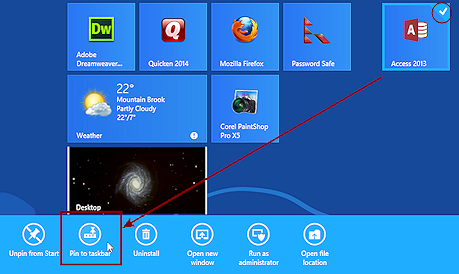
![]()
![]() Win8, Win8.1: Start screen
Win8, Win8.1: Start screen
Right click the program's tile on the Start screen to show the bar of commands across the bottom. Then click on the command Pin to taskbar at the bottom of the screen.
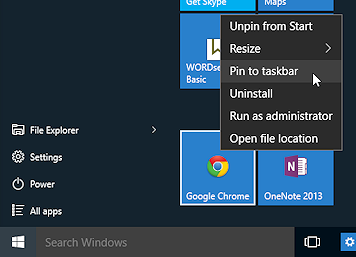
![]() Win10: From Start menu tile or All apps list
Win10: From Start menu tile or All apps list
Click the Windows button to open the Start menu. Right click on the program. Select 'Pin to taskbar'.
What the icon means:
![]() Border and a highlight = 1 document open
Border and a highlight = 1 document open
![]() Two stacked icons = 2 documents open
Two stacked icons = 2 documents open
![]() Three stacked icons = three or more documents are open
Three stacked icons = three or more documents are open
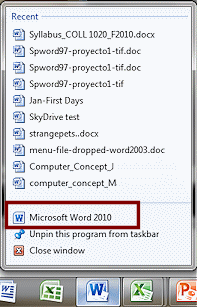



 Open new
document from Win7/8/8.1/10 Taskbar:
Open new
document from Win7/8/8.1/10 Taskbar:
If no document is open: Click the icon. The program opens with a new blank document (Office 2007 or 2010) or ( Office 2013 or 2016) the program offers the choice of templates or previous documents.
If the program already has a document
open: Right click the icon and select the name of the
program. A new window for the program opens either to a blank document or to a dialog to choose a template or previous document.
Microsoft Office applications can sometimes be installed separately, rather than as part of a suite of applications. It's another way you can get confused. (Have you been keeping count? I've lost track!)
| |
Step-by-Step: Open Word |
|
| What you will learn: | ways to open Word |
Start with: ![]() (Windows desktop with no open applications)
(Windows desktop with no open applications)
If you see a New Office Document icon:
- Open the Start menu.
-
 WinXP: Click on
WinXP: Click on  or
or  (the New Office Document icon) in the Start menu.
(the New Office Document icon) in the Start menu.

 Vista
/ Windows 7: Click on in the Staret menu and then on .
The more programs you have installed, the taller the list. You may
have to hunt to see if the shortcut is there.
Vista
/ Windows 7: Click on in the Staret menu and then on .
The more programs you have installed, the taller the list. You may
have to hunt to see if the shortcut is there.
[If you can't find this icon, skip to the next section.]
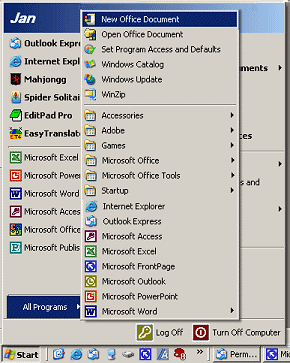
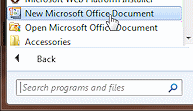
A dialog box will appear with tabs for different types of documents, depending on which Office applications are installed. The icons look a bit different in the different versions.
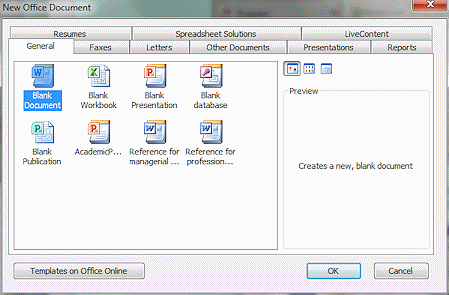
-
 Select the General tab, if necessary, and then click on the Blank Document icon.
Select the General tab, if necessary, and then click on the Blank Document icon.
- Click on the OK button. Word opens with a fresh blank
document ready for your typing. Not too hard!
 Preparing
to install Office: Don't panic if you see a dialog box that says it is "Preparing to install Office...". What is happening is that Office is checking to see if any parts need to be reinstalled.
Sometimes certain files get replaced by other software, even other
versions of Office programs, which can cause problems. It takes a little
longer to open the program, but it is safer with these checks. If you
have two different versions of Office installed and use
one version sometimes and the other at other times, you will see this message a
lot!
Preparing
to install Office: Don't panic if you see a dialog box that says it is "Preparing to install Office...". What is happening is that Office is checking to see if any parts need to be reinstalled.
Sometimes certain files get replaced by other software, even other
versions of Office programs, which can cause problems. It takes a little
longer to open the program, but it is safer with these checks. If you
have two different versions of Office installed and use
one version sometimes and the other at other times, you will see this message a
lot!
If you don't see the New Office Document icon:
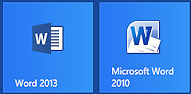
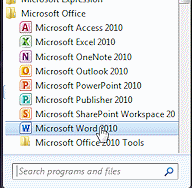 To
open
Word from the Start menu or Start screen:
To
open
Word from the Start menu or Start screen:
> >
Or > > >
Or Win10: > >
Win8/8.1: Start screen > tile for Word.
Word will open with a blank document ready for your typing.
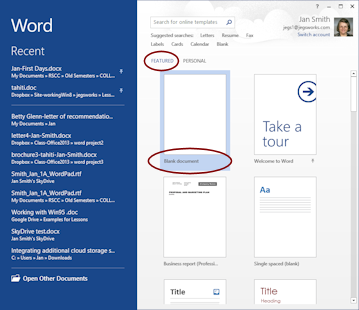
![]()
![]() Word 2013, 2016: Opens to a dialog offering you various templates and recently opened files. If you have saved custom templates, you will see FEATURED and PERSONAL pages. Click the blank workbook template or press the ESC key.
Word 2013, 2016: Opens to a dialog offering you various templates and recently opened files. If you have saved custom templates, you will see FEATURED and PERSONAL pages. Click the blank workbook template or press the ESC key.
