 |
Exercise Word 2-1: Correct &
AutoFormat
|
What you will do: |
correct typing errors
modify the text
use Find & Replace
AutoFormat the document
|
Start with: ,
Show Marks is on. ,
Show Marks is on.
World Travel Inc. has written a letter in response to the
letter you edited in Word Project 2 from AAA Sales about the Tahiti trip. You
will correct the errors in the letter, rearrange the paragraphs, and use
AutoFormat to improve the document
- From the resource files, open the document
response.doc in
the words folder. You can't save changes back to this file. Read the
letter!
- Insert your Class disk into the floppy drive.
 Save the document in the
word project2 folder of your Class disk as
letter-World Travel.doc You may change the
file type to the current version of Word instead of Word 6.0/95. Save the document in the
word project2 folder of your Class disk as
letter-World Travel.doc You may change the
file type to the current version of Word instead of Word 6.0/95.
Now you
can make changes.
 How to handle a full disk
How to handle a full disk
- Correct spelling & grammar: Correct the spelling errors that are underlined. There are at least
2. (The correct name is Luis ). Grammar errors may not be
actual errors. If so, make Word ignore them.
- Correct wrong words: In the first paragraph there is a
not missing in the last sentence of the paragraph and the word
in is used for is. These are the hardest kinds of errors to
spot.
- Replace phrase: Open Find & Replace from the menu or from Browse
Objects. In the Find What box, type special offer and in the
Replace with box, type special
anniversary trip offer .
Type carefully! There are 3 replacements to do.
- Modify and
Move: Break the first paragraph into two paragraphs at Since April and November… by placing the cursor in front of Since and pressing the ENTER key
twice.
Move the paragraph that starts The
hospital to be above the
paragraph that starts Scuba training…
In the last paragraph, delete the words that are included in our anniversary special
and then modify the sentence to read
which lists choices of excursions
and activities for the trip.
Change the words trip planning
guide to Trip Planner .
- AutoFormat the letter using the Style Gallery's Professional
Letter template. If the format of World Travel Inc. changes, change it
back to Matura Script Capitals, 24 pt., green.
- Make one page: Delete the
 paragraph marks between the Closing and the Signature, and one paragraph marks between the Closing and the Signature, and one
 below the Signature. Be careful not to delete the Signature by selecting too
much!
below the Signature. Be careful not to delete the Signature by selecting too
much!
With the cursor on page 1, on the vertical ruler, drag the boundary between the white and gray
parts at the bottom of the ruler downward just barely enough for
the Enclosures to show back up on page 1 and page 2 to
vanish.
You may also need to delete other blank lines. The new paragraph styles
include blank space after the paragraph, so you don't really need whole blank
lines.
If necessary, fix the alignment of the enclosures by moving the text
over with the TAB key.
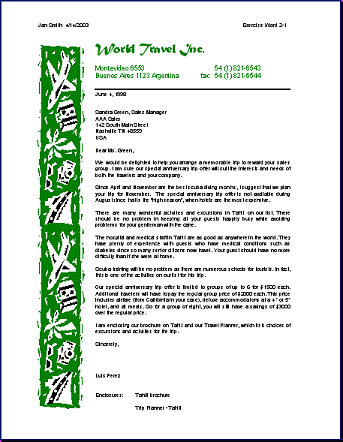
- Header: View the header and type your name on the left, two spaces, and
insert the date. Tab twice. Type Exercise Word2-1. The right tab
is too far right. It might not print.
Drag the tab stop on the far right of the header over into the white
part of the ruler. On the ruler's left drag the box below the pointer left to line up
with the left edge of the graphic in the letter.
 Save. Save.
[letter-WorldTravel.doc]
 How to handle a full disk
How to handle a full disk
 Go through the Pre-printing Checklist, discussed in Word Project
1. Make changes if necessary. (The letter must fit on one page.) Then
print. Close
the document. Go through the Pre-printing Checklist, discussed in Word Project
1. Make changes if necessary. (The letter must fit on one page.) Then
print. Close
the document.
|
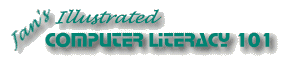
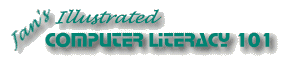
The exercises use files from the word resource files. The default location for these files is c:\My Documents\complit101\words\
Save the documents to your Class disk as you make changes. These files are Read-Only so that you cannot save them in the original place. This keeps the original resource files intact in case you need to start over or another student will be using this same computer.