Project 4: Forms & Reports
Special Forms & Reports
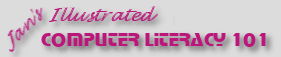
Did you want: Working with Databases: Access 2007, 2010, 2013, 2016
Project 4: Forms & Reports
|
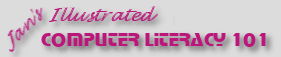 Did you want: Working with Databases: Access 2007, 2010, 2013, 2016 | |||||
|
|
||||||
|
At the beginning of the lessons on forms and on reports, we mentioned some special types that you are now ready to create. Special Forms
|
Project 4: Forms & Reports Search Glossary Appendix |
||||||||||||
Special Reports
Subforms/SubreportsA subform is a form inside a form or report. It is used to show records that are related to the current record. For example, a Student form can use a subform to show the student's scores. You can choose different views for the subform: single form with navigation bars; as a continuous form with a scroll bar; as a datasheet with scrollbar. A subform can be put on a tab page, just like any other control.
A subreport, similarly, is a report inside a form or report. A subreport can work like a subform, to provide data that is related to the current record in the main report. A subreport can also be inserted into a report's header or footer, for example to include a chart report or a summary report.
An obvious subreport in Detail; a subtle subreport in Detail; a chart report in Report Header |
|||||||||||||
~~ 1 Cor. 10:31 ...whatever you do, do it all for the glory of God. ~~ Last updated: 30 Apr 2012 |