Working with the Web
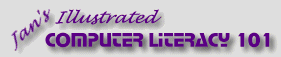
español![]()
Did you want IE9+, Chrome, Firefox; Notepad? ![]()
Working with the Web |
| |||||
Before you start... How these lessons work | ||||||
|
This set of lessons on The Web is part of a set of tutorials that go with Jan's Illustrated Computer Literacy 101. The tutorials cover Computer Basics, Windows, word processing, spreadsheets, the web (which is the section you are in now!), presentations, and databases. Who is this for?The whole course is designed for people who are new to computers, but even old pros need a refresher from time to time. You might even learn something new, or at least be reminded of tips and tricks that you have forgotten. Clearly, if you are reading this page in a browser, you already have some computer skills, or else you have a handy helper or instructor close by. What's covered?The Web lessons will start with Browser Basics, where you will learn how to navigate different kinds of web pages and how to manage Internet Explorer. Then you will learn how to search the web using keywords and web directories. These activities use web pages especially created for this tutorial, so there is no problem with a site vanishing in the night or with inappropriate content. Project 2 covers how to write web pages with HTML. |
|
Project 1:
Browser Basics Project 2: HTML Basics
|
|||||
Lesson DesignEach lesson has:
What you see may not match!What you actually see on your computer may vary from what is shown and described here. Things change quickly in the world of computers. Don't let it fluster you!
The Step-by-Step sections will explain how to set the features that will affect how your computer responds to the directions. If your computer still does not behave as you expected, look in the Help for the program or ask your instructor or network administrator (or a even more experienced friend). That's why they are there! . [Note: You may not be allowed to change some settings on classroom or network computers.] The directions and images were prepared mostly from Internet Explorer 9 (IE), which is the current version as I write. The basic skills and approach are the same, even when the details change a lot. Interrupted WorkYou may need to stop before finishing all of the directions in a Step-by-Step section. Pay attention to what lesson page you are on when you quit. If you are sharing a computer, write down the page's address from the browser's address bar. If you are on your own computer, you can bookmark the page in the browser. Bookmarks on a classroom computer may not be there when you get back to it! Some of the Step-by-Step exercises will have a Start with: line that tells you what the situation should be when you start the exercise. This can help when you had to stop before finishing the document. The steps build on one another to complete a document, so don't try to skip steps even if you know how to do the skill being illustrated. Perhaps you'll learn a different way to accomplish a task!
How detailedThe amount of detail in the directions and illustrations will decrease as you gain more experience. | |||||||
~~ 1 Cor. 10:31 ...whatever you do, do it all for the glory of God. ~~ |