HTML Basics:
Summary
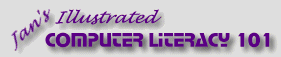
español![]()
Did you want IE9+, Chrome, Firefox; Notepad? ![]()
HTML Basics:
|
|
|||||
|
Web pages are written in HTML (HyperText Markup Language), which is a coding system that uses tags to identify the parts of a document's logical structure. Browsers use their own rules about how to display the various document parts on the screen. An HTML author cannot totally control the final appearance of an HTML document. Several factors affect what the viewer sees, including the operating system, browser, color depth, resolution, and window size. You can use a plain text editor like Notepad to create and edit HTML documents. A WYSIWYG editor like FrontPage and FPX has many helpful features, but cannot really show you what the page looks like on all other computers. Like many other WYSIWYG editors, FPX may remove HTML code that it does not understand. HTML code can be used to create paragraphs, lists, and headings, to insert images, to create a background for a page, to format text, and to create tables. Most HTML tags are actually made up of an opening tag and a closing tag. An opening tag is formed by surrounding a keyword with the symbols < and > , like <h1> and <title>. An opening tag tells where a document part or formatting direction begins. A closing tag looks just like the opening tag except that it puts the symbol / before the tagname and tells where the part or direction ends. All HTML documents must include the HTML and BODY tags. A tag may have one or more attributes, which can have different values. Attributes control characteristics like alignment, border, and color. The key features in HTML are the hyperlink and the wrapping of text to the window. Hyperlinks are created by surrounding text or an image with an anchor tag, which includes a HREF attribute with an absolute or relative path as its value. Clicking the hyperlink opens a new document or image. Converting an existing document to HTML with a filter or assistant can save you a lot of time. But you must carefully check the new document for missing parts and formatting changes. |
|
Project 2: HTML Basics |
|||||||||||||||||||||||||||||||||||||||||||||||||||||||||
What you printed for Web Project 2:
Important Terms
HTML Tags & Special Characters |
|||||||||||||||||||||||||||||||||||||||||||||||||||||||||||
~~ 1 Cor. 10:31 ...whatever you do, do it all for the glory of God. ~~ |