Jan's Working with Numbers
Design: Analysis: Documentation
No matter how good your sheet design is, it's hard to fit everything you might want to know later on it without making the sheet hard to read and use.
Your sheet may have some special features or limitations that may not be obvious to another user. Later you yourself might forget why you did what you did. Having an explanation of the what-for's and why's can save a lot of brain pain later!
This background information and the description of what you did and why is called documentation.
So, what kind of information might you need to record?
- Names and dates - Who created or revised the sheet and when
- Purpose of the sheet
- Source and date of data = where did the data come from, who entered or updated data, and when.
- Formulas used
- Which cells are linked to which
- Conditional formatting rules
- Any special considerations on why you arranged the sheet this way
For example, if the user will be entering data from a paper form that someone filled out, you will want the columns to be in the same order as the data on the form - no matter how illogical the order looks. Having the same order makes it MUCH easier to type in the data. Someone who is asked to revise the sheet later needs to know that!
You can link the data to a sheet that is arranged better for what you need to do with the information later. This is a big part of the power of spreadsheet software!
Documenting your work this way is a hassle, but it can save a lot of confusion and aggravation in the future.
![]() Tip: If the data comes on a paper form, scan the form and insert the picture on a Documentation sheet for the workbook. Then future editors of the sheet will be able to keep the data entry sheet set up to match the data form.
Tip: If the data comes on a paper form, scan the form and insert the picture on a Documentation sheet for the workbook. Then future editors of the sheet will be able to keep the data entry sheet set up to match the data form.
Methods of Documenting
There are a number of ways you can record the reasons for your design choices.
External: You could write it down in a notebook or on index cards. But then you'd have to remember where you put them! Would a new user have access to your notes?
Internal: Having your notes in the spreadsheet somewhere would keep you from losing your notes.
- Text on a separate sheet in the workbook
- Text in blank areas of sheet
- Comments attached to cells
- Data Validation input message.
Which method you choose will depend on how long the notes are and how often you expect someone to need to refer to them.
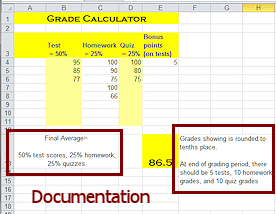 On-page documentation that is visible in the blank areas saves the
user from having to hunt for it. This is good IF you have the space.
On-page documentation that is visible in the blank areas saves the
user from having to hunt for it. This is good IF you have the space.
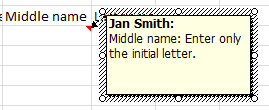 A comment is attached to a specific cell. It can be
displayed all the time or be invisible except for
a comment indicator in the corner of the cell. Hovering over the cell makes the comment appear. Using just an indicator works
great when a visible comment would get in the way.
A comment is attached to a specific cell. It can be
displayed all the time or be invisible except for
a comment indicator in the corner of the cell. Hovering over the cell makes the comment appear. Using just an indicator works
great when a visible comment would get in the way.
If you have many notes about
formulas or special considerations, using a comment makes it easy for a new
user to know that there is a note about a specific spot on the sheet.
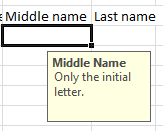 Data
validation is used to help prevent errors in data entry. For example,
a death date should be later than a birth date. (We are not living in a
science fiction story just yet!)
Data
validation is used to help prevent errors in data entry. For example,
a death date should be later than a birth date. (We are not living in a
science fiction story just yet!)
A data validation input message for a cell pops up whenever the cursor is in the cell. You can use the input message to remind the user of what should go in the cell even when you cannot validate the entry against a value or a list. For example, in a cell for a middle name, do you want just the initial or can the user enter the whole Middle Name? For a Full Name, should the user type 'Hamilton, John W.' or 'John W. Hamilton'? An input message can make that very clear. But be aware that a popup message can be annoying to users who already know what to do.
