The illustration below labels the important parts that appear in most application windows.
 Click on a label or area of the illustration above and see an explanation below.
Click on a label or area of the illustration above and see an explanation below.
(Google
Chrome is sometimes showing an outline of the hotspot that you clicked on down inside the revealed text. No clue as to why!)
 Show all explanations at once (good for printing)
Show all explanations at once (good for printing)
Title Bar
The Title bar of an application window shows the title of the current document and the name of the application.


Other kinds of windows may show only the title of the window or only the buttons.

Left
end of Title bar:
Right
end of Title bar:


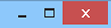
On the right end of the
Title bar are buttons
to minimize the window to the Taskbar, maximize the window to cover the whole Desktop, and to close the window.
Document
The main area of the application window
shows the active document. For a word processing program this could be a letter,
a brochure, or a report. For a graphics programs it would be a picture. For a
browser it would be a web page.
Multiple Documents in One Window
You
can have windows inside other windows. Many programs can have several documents open at the same time
inside the application's window, like the example below from Paint Shop Pro,
which has 4 image windows open in the document area. The first version has the windows in a cascade inside the application window. The second version has the same windows tiled horizontally.
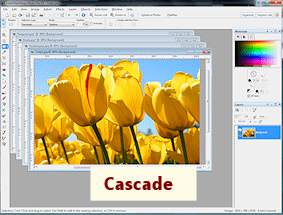
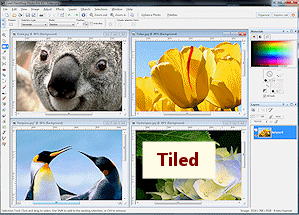
Documents on the Taskbar:

 WinXP,
Vista: Some
applications show a separate Taskbar button for each open document.
WinXP,
Vista: Some
applications show a separate Taskbar button for each open document.

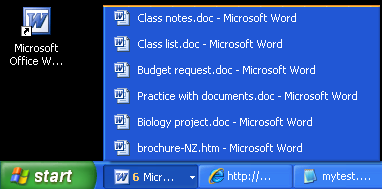 You can also tell WinXP and Windows Vista to group similar windows together onto one button with a
cascading list.
You can also tell WinXP and Windows Vista to group similar windows together onto one button with a
cascading list.
Status Bar
The bottom of a window contains the Status Bar. It displays messages about the status of the program. For example, it might say "Saving document" during the saving process and then "Done" when it is finished.
The example from Win7's Paint shows which brush is selected at the left, the
size of the current image in the middle, and has a slider to change the zoom
display for the window. What you see in the Status Bar will vary with the type
of window.
WordPad (WinXP):

Paint (Win7):

 The
diagonal lines in the corner of the Status Bar mean that the window can be
resized by dragging its edges.
The
diagonal lines in the corner of the Status Bar mean that the window can be
resized by dragging its edges.
 Some
dialogs can be enlarged but cannot be made smaller. The corner has only 2
diagonal lines in this case.
Some
dialogs can be enlarged but cannot be made smaller. The corner has only 2
diagonal lines in this case.
Some windows cannot be resized at all. These may not show the status bar.
However, some windows don't show the status bar and yet can still be resized.
You will just have to try and see if it works!
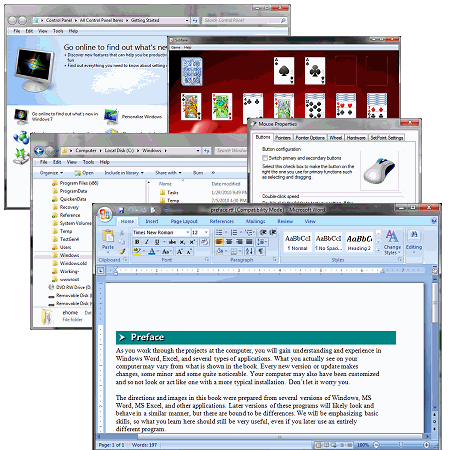
![]() Select WinXP or Vista or Win 7 or Win 8
Select WinXP or Vista or Win 7 or Win 8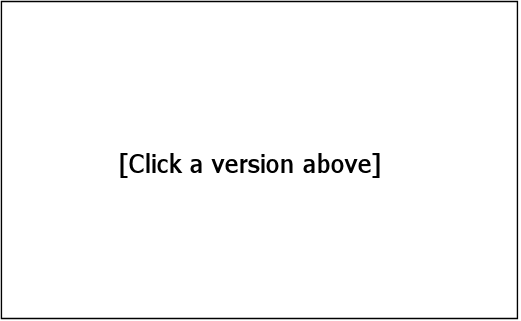
![]() Click on a label or area of the illustration above and see an explanation below.
Click on a label or area of the illustration above and see an explanation below.![]() Show all explanations at once (good for printing)
Show all explanations at once (good for printing)
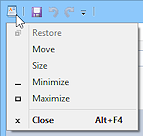
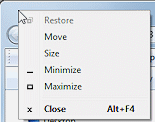
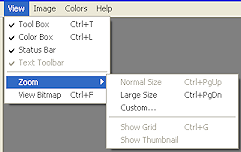


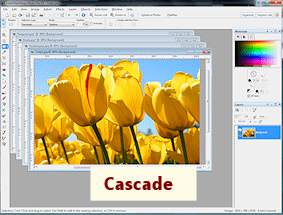
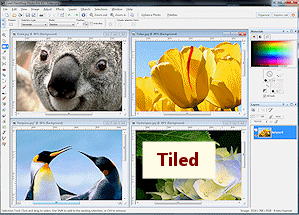
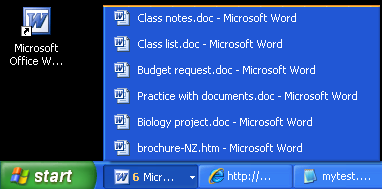 You can also tell WinXP and Windows Vista to group similar windows together onto one button with a
cascading list.
You can also tell WinXP and Windows Vista to group similar windows together onto one button with a
cascading list.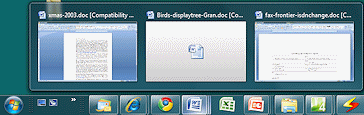 Most programs use a separate window for each document but only one icon
on the Taskbar. You can hover over a program's icon to see a thumbnail of each open document.
The illustration shows a Word icon with 3 open documents. Notice that the middle
thumbnail in the illustration doesn't actually show you what the document looks like.
Most programs use a separate window for each document but only one icon
on the Taskbar. You can hover over a program's icon to see a thumbnail of each open document.
The illustration shows a Word icon with 3 open documents. Notice that the middle
thumbnail in the illustration doesn't actually show you what the document looks like.
