Project 2: AutoTools
Exercise Word 2-4
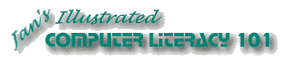
Did you want: Working with Words: Word 2007,2010,2013,2016 or español
Project 2: AutoTools
|
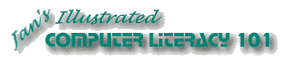 Did you want: Working with Words: Word 2007,2010,2013,2016 or español | |||||
|
|
||||||
Lining things up is one of the hardest things to do in life. In a word processor you can use tabs, columns, or tables. In Exercise Word 2-3 your used tabs to create a neat display. But, with tabs you can't include a bullet for each item across the page. For this exercise you will create a set of columns to align a survey form for the newsletter Computers Today. |
Project 2: Auto
Tools Search Glossary |
Exercise Word 2-4: Columns & Bullets - a Survey
Start with:
| |||||||
~~ 1 Cor. 10:31 ...whatever you do, do it all for the glory of God. ~~ |
These exercises use files from the word resource files. The default location for these files is c:\My Documents\complit101\words\
Save the documents to your Class disk as you make changes. These files are Read-Only so that you cannot save them in the original place. This keeps the original resource files intact in case you need to start over or another student will be using this same computer.