Project 2: AutoTools
Exercise Word 2-5
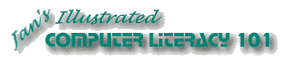
Did you want: Working with Words: Word 2007,2010,2013,2016 or español
Project 2: AutoTools
|
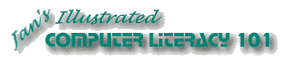 Did you want: Working with Words: Word 2007,2010,2013,2016 or español | |||||
|
|
||||||
Create your own attractive letterhead as a template and write a letter using your template. Use the Letter Wizard if you wish. You can do this as a personal letter, a business letter, or on behalf of an organization. |
Project 2: Auto
Tools Search Glossary |
Exercise Word 2-5: On Your Own - Letter & Template
Start with:
| |||||||
~~ 1 Cor. 10:31 ...whatever you do, do it all for the glory of God. ~~ |