PowerPoint Basics:
Print Preview

Did you want: Working with Presentations: PowerPoint 2007,2010,2013,2016 or español
PowerPoint Basics:
|

|
|||||
|
Did you want: Working with Presentations: PowerPoint 2007,2010,2013,2016 or español |
||||||
PowerPoint offer more choices for printing than most programs. There are several layout options, but that makes it easy to print the wrong one. Print Preview is your friend! Use it!!!
Print Preview for socialissues.ppt |
Project 1: PowerPoint Basics Project 2: PowerPoint Formatting Project 3: Advanced PowerPoint |
|||||||||||||||||||||||||||||||||||||||||||
Toolbar: Print Preview |
||||||||||||||||||||||||||||||||||||||||||||
|
Previous Page, Next Page |
Change display to previous or next page of print-out.
Grayed out |
|
|
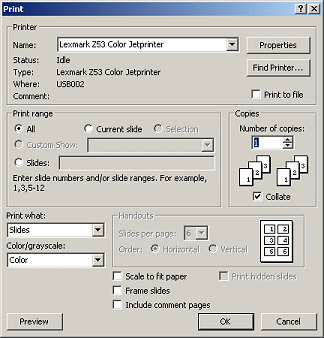 Opens
the Print dialog where you can choose a printer and configure
how it will print. Opens
the Print dialog where you can choose a printer and configure
how it will print. |
|
Print What: |
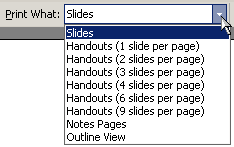 Choose
from the list of available print
layout options,. Slides is the default. Choose
from the list of available print
layout options,. Slides is the default. |
|
Page Orientation: |
Horizontal or Vertical paper orientation. The default for Slides is The default for other layouts is |
|
|
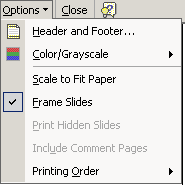 The
Options list has a number of useful features including: The
Options list has a number of useful features including:
|
|
|
Zoom controls the size of the page in the preview window. |
|
|
This Close button just switches you back to the Normal view in PowerPoint. It closes the preview but not the presentation or the program. |
|
Help or Help with tip available |
|
|
|
Step-by-Step:Print Preview |
|
What you will learn: |
to open a recent presentation to switch to Print Preview to pick a print layout from the Print what: control box to create header & footer for handouts to print handouts to print the outline |
Start with: ![]() ,
,![]() worldtraveloffer.ppt from
previous lesson
worldtraveloffer.ppt from
previous lesson
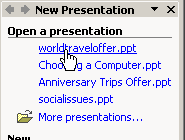
![]() If
necesssary, open the New Presentation
task pane. [ |
, open drop list of panes]
If
necesssary, open the New Presentation
task pane. [ |
, open drop list of panes]
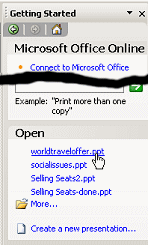
![]() If necessary, open the Getting Started
task pane.
If necessary, open the Getting Started
task pane.
[ |
, open drop list of panes]
From the list of Recent documents, click on
worldtraveloffer.ppt. The presentation opens
and the Task Pane closes.
![]() File not
on list:
File not
on list:
If
worldtraveloffer.ppt does not appear in the
list, click on the link More presentations...
or More... to open the Open dialog. Navigate to
worldtraveloffer.ppt on your Class disk or
wherever you saved it earlier.
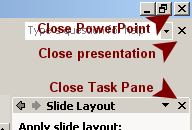 Click
on
Click
on ![]() the Close button for the presentation. Next you will use the menu to
open the same presentation.
the Close button for the presentation. Next you will use the menu to
open the same presentation.
Be careful not to close PowerPoint. You aren't done yet!
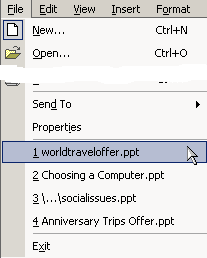 From
the menu, click on . At the
bottom of the menu is a list of presentations that have been opened
recently.
From
the menu, click on . At the
bottom of the menu is a list of presentations that have been opened
recently.
Click on worldtraveloffer.ppt. The presentation opens.
![]() Cannot find file: If this presentation is not
in the list, select from the menu | to get to the Open dialog and then navigate to the saved presentation on your
Class disk, or wherever you saved it.
Cannot find file: If this presentation is not
in the list, select from the menu | to get to the Open dialog and then navigate to the saved presentation on your
Class disk, or wherever you saved it.
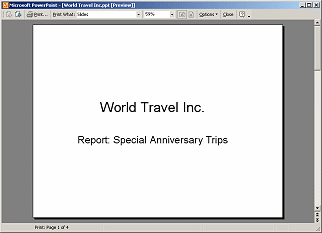 Click
on
Click
on
![]() the Print Preview button on the toolbar to open the preview.
the Print Preview button on the toolbar to open the preview.
The default print layout is Slides, which prints one slide per page.
Use the Previous
![]() and Next
and Next
![]() buttons on the toolbar to view the pages of the preview. Or, you can use
the scrollbar.
buttons on the toolbar to view the pages of the preview. Or, you can use
the scrollbar.
Lots of wasted space on these pages.
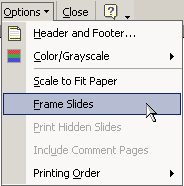 Click the
Options... button on the toolbar to open the list of printing options.
Click the
Options... button on the toolbar to open the list of printing options.
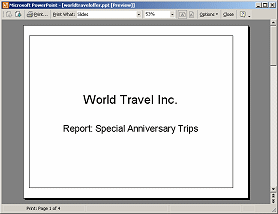
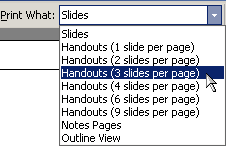 Click
the arrow at the end of the Print what: control to
open the list of layout choices.
Click
the arrow at the end of the Print what: control to
open the list of layout choices.
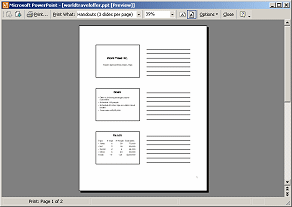
You can create a header and a footer for your Notes and Handouts. Your choices also apply to printed outlines but not to the Slides layout.
Confusion: There are two different headers and footers! Each has a tab in the Header and Footer dialog.
- Slides - Header and footer are on the slide itself. Each slide can have a different header/footer or all slides can have the same header and footer.
- Notes, Handouts, Outline - The same header and footer on all the print-out pages besides the Slides layout.
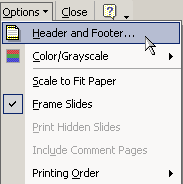 Open
the Options... list and click on . The Header and Footer dialog appears.
Open
the Options... list and click on . The Header and Footer dialog appears.
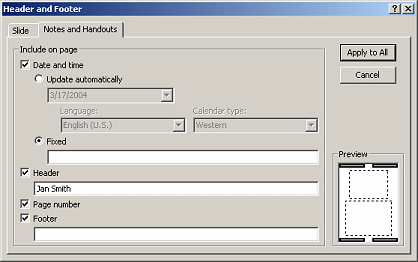
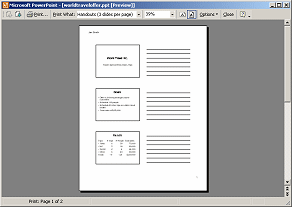
![]() Click the Print button
Click the Print button
![]() on the Print Preview toolbar and then OK in the Print dialog to print the 2 pages of your Handouts.
on the Print Preview toolbar and then OK in the Print dialog to print the 2 pages of your Handouts.
The Print Preview of the outline will show only what is showing in the Outline tab in Normal view. If you collapse all of the outline levels, then your outline will show just the slide titles.
![]() The printed outline will always use the same text formatting as the
slides, but your Outline tab can hide that formatting.
The printed outline will always use the same text formatting as the
slides, but your Outline tab can hide that formatting.
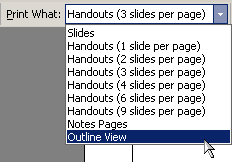 From
the Print what: box, select .
From
the Print what: box, select .
The preview changes to show just the outline of the presentation.
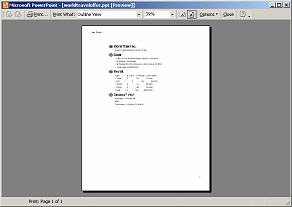
The outline includes the text table items. The table columns are a little off. The header includes your name as before. Nice!
![]() If you had used a regular table
instead of a text table, none of the table data would be in the outline!
If you had used a regular table
instead of a text table, none of the table data would be in the outline!
![]() Click the Print button
Click the Print button
![]() on the Print Preview toolbar. The Print Dialog opens. The default settings
should be acceptable this time.
on the Print Preview toolbar. The Print Dialog opens. The default settings
should be acceptable this time.
Click
on OK to print the Outline. It's only 1 page.
The Print dialog closes.
Close the Preview by clicking the text Close
button ![]() or the standard Close
button
or the standard Close
button ![]() on the Print Preview toolbar.
Your normal PowerPoint window appears.
on the Print Preview toolbar.
Your normal PowerPoint window appears.
Did you think that PowerPoint itself would close? It looks like it should to
me!
![]() Click
the Save button to save your changes. [worldtraveloffer.ppt]
Click
the Save button to save your changes. [worldtraveloffer.ppt]
Close the presentation.
|
Teachers: Request permission to use this site with your class Copyright © 1997-2012 Jan Smith <jegs1@jegsworks.com>All Rights Reserved |
~~ 1 Cor. 10:31 ...whatever you do, do it all for the glory of God. ~~
Last updated: 30 Apr 2012