 |
PowerPoint 2002/03 and the other
Office XP/2003 programs add the
Task Pane to the application window. This pane displays at the right of your
workspace and changes as you work. Its purpose is to give
you easy access to frequently used commands related to what you are doing.
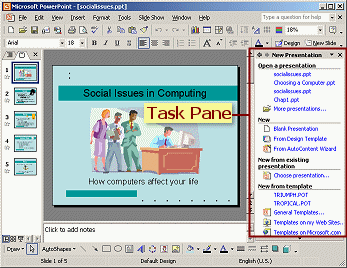
PowerPoint 2002 - Task Pane =
New Presentation |
 |

Where you are:
JegsWorks > Lessons > Presentations
Before you start...
Project 1: PowerPoint Basics
Getting Started
Interface

Views
Toolbars
Task Pane
Smart Tags
Create
Printing
Summary
Quiz
Exercises
Project 2: PowerPoint Formatting
Project 3: Advanced PowerPoint 
Search
Glossary
Appendix
|
|
Different Panes for Different Tasks
There are several different sets of commands that display in the Task
Pane. Some are available for all the Office programs, and some are specific
to the program you are in. Most panes can be opened from the drop list at
the top of the task pane.
|
Office XP:
-
New Document
-
Clipboard
-
Search
-
Insert Clip Art
Office 2003:
|
PowerPoint 2002 adds:
-
Slide Layout
-
Slide Design - Design Templates
-
Slide Design - Color Schemes
-
Slide Design - Animation schemes
-
Custom Animation
-
Slide Transition
|
PowerPoint 2003 adds:
-
Template Help
-
Slide Layout
-
Slide Design - Design Templates
-
Slide Design - Color Schemes
-
Slide Design - Animation schemes
-
Custom Animation
-
Slide Transition
|
Sample Office Task Panes
By default, only certain Task Panes have a
menu command or toolbar button that opens the pane. The appropriate Task Pane should
appear automatically as you work.
You can add a command or button to the
menus and toolbars, if you wish, for the Task Panes that don't
already have one.
|
|
 New Presentation - New Presentation -
Lists recent documents and links for new documents and templates.
Menu:
File |
 New
New
 New
button New
button
 :
Creates a new blank presentation with
the default settings and opens the Slide Layout pane, instead of the
New Presentation pane. :
Creates a new blank presentation with
the default settings and opens the Slide Layout pane, instead of the
New Presentation pane. |
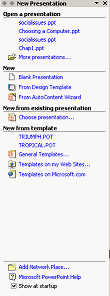 |
 New Presentation - New Presentation -
Links to create a new blank presentation or to create from a
template, AutoContent wizard, or an existing presentation. Also
offers to search for a template and lists the most recently used
templates. |
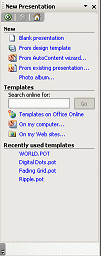 |
|
|
 Getting Started -
Getting Started -
Links to recently opened presentations and Microsoft Office
Online.
|
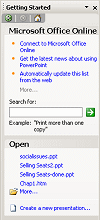 |
Clipboard -
The Office Clipboard keeps track of up to 24 selections or images
that you copied or cut in Office programs. This is not the same as
the Windows Clipboard, which only remembers the last thing you copied.
Menu:
Edit |
 Office Clipboard
Office Clipboard
 The
Office Clipboard may need to be open to track your actions. The
Office Clipboard may need to be open to track your actions. |
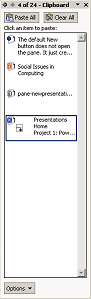 |
|
|
 Basic Search
Basic Search
 Basic File Search
Basic File Search
Allows you to search selected folders or your own online sites.
Searches for the text you specify, but primarily in Microsoft Office
files or web pages. You need to let Office index your documents for
this to work.
Button: Search Search
Menu: File |
 Search
or File Search Search
or File Search
|
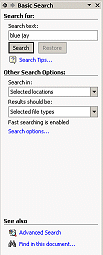 |
 Insert Clip Art Insert Clip Art
 Clip Art
Clip Art
Opens a search form to look for images. Then it shows thumbnails of
the results. Not all image formats will show thumbnails.
Menu: Insert | Picture |
 Clip
Art Clip
Art
|
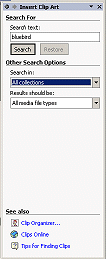 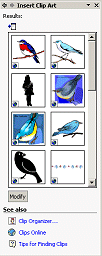 |
Sample PowerPoint Task Panes
These panes are very similar between
PowerPoint 2002 and 2003.
|
|
Slide Layout-
Shows choices for the layout of the slide: title, subtitle, text box,
picture, chart
Menu: Format |
 Slide
Layout Slide
Layout
|
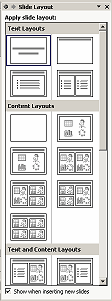 |
Slide Design: Design Templates
Shows choices for templates that control background, fonts, font
sizes, bullets
Button:

Menu: Format |
 Slide
Design Slide
Design
|
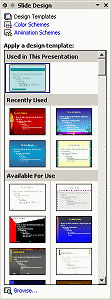 |
|
|
Slide Design: Color Schemes -
Choices for combinations of colors for text, charts, and AutoShapes.
Menu: Format | Slide Designs | Color Schemes
|
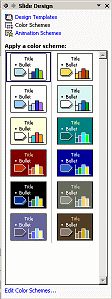 |
Slide Design: Animation Schemes -
Choices for animating your slide parts, like fade in or wipe from
right.
Menu: Slide Show |
 Animation
Schemes Animation
Schemes
|
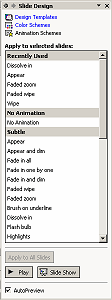 |
|
|
Custom Animation -
Allows you to choose animation for parts of a slide.
Menu: Slide Show |
 Custom
Animation Custom
Animation
|
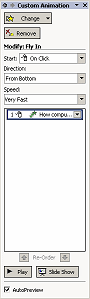 |
Slide Transition -
Allows you to choose an effect for the transition from one slide
to the next.
Menu: Slide Show |
 Slide
Transition Slide
Transition
|
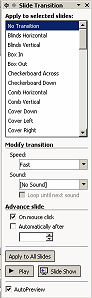 |
Managing the Task Pane
Default pane
 PowerPoint 2002 and
Office XP: New Presentation task pane
PowerPoint 2002 and
Office XP: New Presentation task pane
Other Office programs use a name that is appropriate for that program, such
as New Document for Word, New Workbook for Excel and New
Page or Web for FrontPage.
 PowerPoint 2003 and
Office 2003: Getting Started task pane
PowerPoint 2003 and
Office 2003: Getting Started task pane
Switch panes
As you work, the pane will change if you use certain menu commands or
toolbar buttons. You can customize the toolbars to show a button for a pane
that doesn't have a button in the default toolbar.
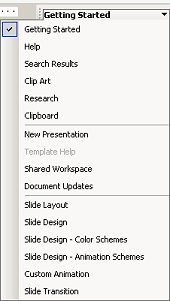 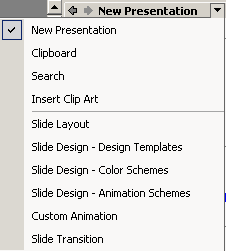 You
can switch what the pane shows from the pane itself. Clicking the down arrow You
can switch what the pane shows from the pane itself. Clicking the down arrow
 at
the top of the pane will open a list of available panes for you to choose
from. First in the list are the standard Office panes, then come any
panes that are special to the particular program. at
the top of the pane will open a list of available panes for you to choose
from. First in the list are the standard Office panes, then come any
panes that are special to the particular program.
Hide pane
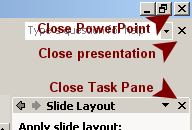 You can hide the Task Pane by clicking You can hide the Task Pane by clicking
 its Close button. Be careful not to click the button that closes the
document, or the one that closes PowerPoint. So many Close buttons!
its Close button. Be careful not to click the button that closes the
document, or the one that closes PowerPoint. So many Close buttons!
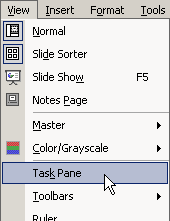 Show
pane Show
pane
If the Task Pane has been closed, you can show it again with the menu
command | .
You can also open the Task Pane by right clicking a toolbar and selecting
it from the popup list of toolbars.
|

