Jan's Working with the Web
Interface: Status Bar
The Status Bar displays messages that tell you what the browser is doing. The new trend is for the bar to pop up only when there is a message to show. Previously there were several kinds of status icons on the Status Bar. Now there are fewer and those that remain are up on the Address Bar.
Status Bar Messages
The purpose of the Status Bar is to tell you where a link will go or what is happening as a web page loads. There are several stages in the process. Sometimes they fly by too fast to read and other times it seems to take forever!
Example - Link: Hover over a link and the Status Bar shows the URL of that link.
Example - Script: If a link starts a script, perhaps to open the new page in a new browser window, then hovering over the link will sometimes show the script command in the Status Bar instead ofthe actual destination of the link.
| When you see: | It means: |
|---|---|
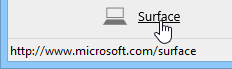 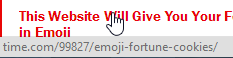 |
The destination URL for the link your mouse pointer is over. |
| |
Clicking where the mouse point is will run JavaScript code. It might open a new window or change something on the page like reveal hidden text or change an image. |
|
|
The browser is looking for the site and
sending requests for the parts needed to show the page. These may
appear and disappear too fast to read when a page loads successfully. You see this if the site is slow to respond, if it does not exist, or if you are not connected to the Internet after all. If the last two messages stay in view for a long time, there may be a problem. The URL might be mistyped, so the site does not exist. Or, the request to the web server may have timed out. That might mean that the server is very, very busy or that it is temporarily unavailable due to being rebooted or installing new software. |
| |
The browser is waiting for the site to send the data to the browser. |
| |
The browser is receiving data from the
site.
The browser may be downloading a number of images or ads or other files that go together to make up the page. |
| |
Step-by-Step: Status Bar |
|
| What you will learn: | to view destination of a link to view messages on the Status Bar |
Start with: ![]() Browser open to the Home
page set in previous lesson
Browser open to the Home
page set in previous lesson
Online: http://www.jegsworks.com/Lessons/web/start/index.html or within your local copy
![]() Experiment: Status Bar
Experiment: Status Bar
-
Hover over various links on the Home page and observe what the Status Bar shows.
-
Click on the link Email
An error message appears because there is no such page. -
Use the Back button to return to the Home page.
-
Hover over the link AnyWho.com and notice that the Status Bar shows something different.
This link runs a bit of JavaScript to open the page in a new window. -
Click on the link AnyWho.com.
If necessary, allow blocked content.
The page loads in a new window or in a new tab, depending on your browser's settings. -
Click on several of the links on the Home page and watch the Status Bar while the page loads.
-
Visit several different web pages of your own choice and hover over links on those pages.
Find at least three links that use scripting. -
Click on links or type addresses into the Address Bar to visit other web pages.
Observe the messages that appear while the page loads.
Can you find any bad links?
