Project 4: Report
Table of Contents
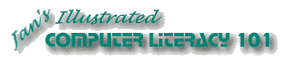
Did you want: Working with Words: Word 2007,2010,2013,2016 or español
Project 4: Report |
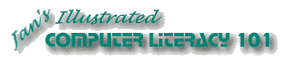 Did you want: Working with Words: Word 2007,2010,2013,2016 or español | |||||
|
| ||||||
|
Word has a clever automatic method of creating a Table of Contents for your document. Of course, this report is too short to really need one. But practice is always helpful. Word uses the paragraphs that are in a Heading paragraph style to create the entries in the Table of Contents.
|
Project 4:
Report Search Glossary | ||||||
|
| |||||||
Start with:
Prepare for TOC
Insert TOC
Create Title for TOC
Update TOCIf you make changes in your headings after creating the Table of Contents, you must update the fields that create the Table of Contents.
|
~~ 1 Cor. 10:31 ...whatever you do, do it all for the glory of God. ~~ |