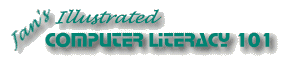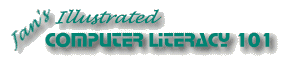|
Different Panes for Different Tasks
There are several different sets of commands that display in the Task Pane.
Some are available for all Office programs, and some are specific to the
program you are in.
|
Office XP:
-
New Document
-
Clipboard
-
Search
-
Insert Clip Art
Office 2003:
|
 Word 2002: Word 2002:
- Styles and Formatting
- Reveal Formatting
- Mail Merge
- Translate
 Word 2003:
Word 2003:
- Styles and Formatting
- Reveal Formatting
- Mail Merge
- Translate
- Protect Document
- XML Structure
|
Sample Office XP Panes
By default, only certain buttons and menu commands
for Task Panes are shown. You can customize the menus and toolbars, if you wish,
to include commands or buttons that are not shown.
|
|
 New Document - New Document -
Lists recent documents and links for new documents and templates.
Menu:
File |
 New
New
The default New button does
not open the pane. It just creates a new document. |
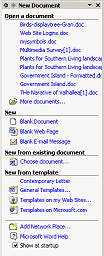 |
 New Document-
New Document-
Links to create a new blank document, XML document, Web page, or E-mail
message. You can use an existing document or a template to create a new
document. |
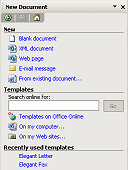 |
|
|
 Getting Started -
Getting Started -
Lists recently opened documents and links to Microsoft Office
Online, with a Search box. |
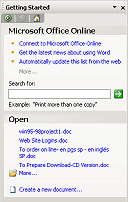 |
Clipboard -
This Office Clipboard keeps track of up to 24 selections or images that you copied
or cut in Office XP
programs. This is not the same as the Windows Clipboard, which only
remembers the last thing you copied.
Menu:
Edit |
 Office Clipboard
Office Clipboard
|
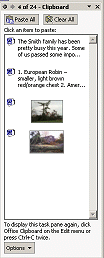 |
|
|
 Search - Search -
 Basic File Search
Basic File Search
Allows you to search selected folders or online sites or just the
current document.
Searches for
the text you specify, but primarily in Microsoft Office files or web
pages. You need to let Office index your documents for this to work.
|
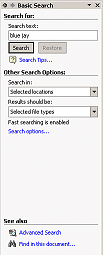 |
 Insert Clip Art - Insert Clip Art -
 Clip Art -
Clip Art -
Opens a search form to look for images, then it shows thumbnails of the results.
Not all image formats will show thumbnails.
Menu:
Insert | Picture |
 Clip Art Clip Art
|
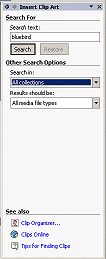 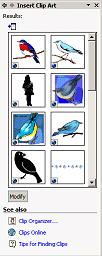 |
Sample Word Panes
|
|
Styles & Formatting-
Shows the styles available and the formatting you have applied in the document.
Button:
 Styles and
Formatting Styles and
Formatting
Menu:
Format |
 Styles and Formatting. Styles and Formatting.
|
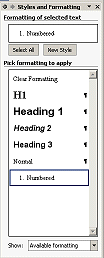 |
Reveal Formatting -
Shows the formatting that applies to the current selection or cursor
location.
Menu:
Format |
 Reveal
Formatting Reveal
Formatting
|
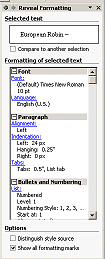 |
|
|
Mail Merge -
Walks you through the process of creating a mail merge document.
Menu:
Tools | Letters and Mailings | Mail Merge Wizard
|
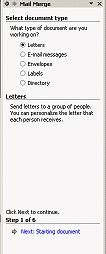 |
Translate -
Links you to translation services. Requires an Internet connection and
signing up for a service.
Menu:
Tools | Language | Translate
|
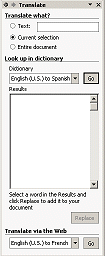 |
Managing the Task Pane
Default pane
 Word 2002
and all of the Office XP programs: New document pane Word 2002
and all of the Office XP programs: New document pane
Other
programs use a name that is appropriate for that program, such as New Workbook for
Excel and New Page or Web for FrontPage.
 Word
2003 and all Office 2003 programs: Getting Started pane Word
2003 and all Office 2003 programs: Getting Started pane
Switch panes
As you work, the pane will change if you use certain menu
commands or toolbar buttons. You can customize the toolbars to show a button
for a pane that doesn't have a button in the default toolbar.
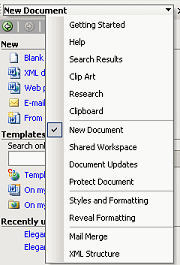 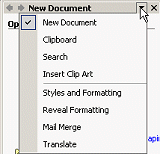 You
can switch what the pane shows from the pane itself. Clicking the arrow at
the top of the pane will open a list of available panes for you to choose
from. First in the list are the standard Office panes, then come any
panes that are special to the particular program. You
can switch what the pane shows from the pane itself. Clicking the arrow at
the top of the pane will open a list of available panes for you to choose
from. First in the list are the standard Office panes, then come any
panes that are special to the particular program.
Hide pane
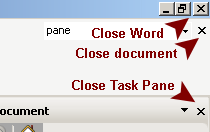 You can hide the Task Pane by clicking You can hide the Task Pane by clicking
 its Close
button. Be careful not to click the button that closes the document, or the
one that closes Excel. So many Close buttons!
its Close
button. Be careful not to click the button that closes the document, or the
one that closes Excel. So many Close buttons!
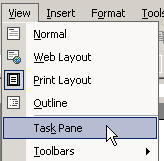 Show pane Show pane
If the Task Pane has been closed, you can show it again with the menu
command | .
You can also open the Task Pane by right clicking a toolbar and selecting it
from the popup list of toolbars.
|

 Task Pane
Task Pane