HTML Basics:
 Interface
Interface
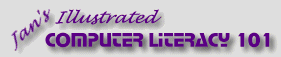
español![]()
Did you want IE9+, Chrome, Firefox; Notepad? ![]()
|
|
HTML Basics:
|
|
||||
|
|
FrontPage Express can create HTML documents without your ever writing a tag yourself. At least that is the plan! It has the same look and feel as other Microsoft Office programs. Some of the buttons and commands don't really work quite the same as in Word and Excel, however, as you will see. FrontPage Express is not really much like FrontPage. It has just enough features to get you started with writing HTML pages. You will soon want to move on to a more powerful (and less awkward!) program than FPX. |
|
Project 2: HTML Basics |
||||
Interface: FPXFrontPage Express, abbreviated as FPX, is a simple WYSIWYG-type editor for HTML documents. It's interface looks a lot like Word's. FPX has only three toolbars, which are displayed by default. These can be hidden, floated, or rearranged as you like. As in many other programs, documents in FrontPage Express can be minimized, maximized, or sized anywhere in between.
OR
WYSIWYG: FPX
FrontPage Express From the illustration above you can see that FPX does not really show the page as it will look in the browser. There are some funny-looking symbols and lots of extra spacing. It's not really a WYSIWYG view at all - at least not when the page is complex. A better name would be Design view. Still, you can see what you are doing better than with plain code in a text-only editor!
Next we will check out the interface parts more thoroughly to see what surprises they are hiding. |
|||||||
|
|
~~ 1 Cor. 10:31 ...whatever you do, do it all for the glory of God. ~~ |