Project 3: Brochure
What's a Brochure?
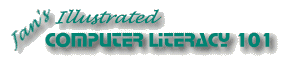
Did you want: Working with Words: Word 2007,2010,2013,2016 or español
Project 3: Brochure |
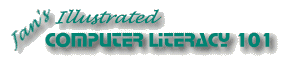 Did you want: Working with Words: Word 2007,2010,2013,2016 or español | |||||
|
| ||||||
|
A tri-fold brochure is written on both front and back and folds to the center from either end. A brochure is an example of a document with a specific size that you must work with. You can't add an extra page. Your text and images must fit within precise areas or the brochure won't fold correctly. A template or sample would be very useful for such a document. Once such a sample is created, making a brochure becomes a very easy task. You just need to replace the sample text while carefully keeping the placement on the page.
A tri-fold brochure |
Project 3:
Brochure Search Glossary | ||||||
Working with a Two-Sided DocumentA brochure is an example of a document that is printed on both sides. Printers that can print both sides at the same time are expensive and not likely to be available for classrooms. Using an ordinary printer, you will need to print one side and then insert the paper into the printer again to be printed on the second side. There are several issues to consider when working this way. Orientation:Be careful to determine the proper orientation for the paper in the printer when you print the second side. Should the side already printed face up or down? Do you have the correct edge feeding into the printer first. You don't want to print twice on the same side, or get one side upside down from the other. L Ink Bleed Through:Having ink on both sides of a page can be a problem. The printing on one side may show through to the other side, called "bleed through". Check your document for large areas of heavy print, like photos, wide dark borders, and large bold fonts. If you have any of these, use a heavier paper than usual to keep the two sides of the page from messing each other up. Ink Smear:Ink jet printers can make the paper rather wet if there are areas that use a lot of ink. It can smear as long as it's wet. Be careful! Be sure the first side is thoroughly dry before trying to print the second side. Ink Accumulation:If you frequently print on both sides of the paper, ink will eventually accumulate on the wheels that move the paper through the printer. This makes the wheels slick and they will have a hard time moving the paper properly. Pages will start going through the printer crooked or else jam. Clean the wheels! Check the printer's user manual for directions. Sharing a printer:If you are sharing a busy printer with others, getting your second side printed can be a problem. You must physically insert the first page in order to get the back printed. You will have to be careful that your print job is actually the next one on the list. You don't want someone else's report or homework on the second side of your brochure! You will now create the Tahiti brochure for World Travel Inc. that Luis Perez said he was enclosing with his letter, in the exercises for Word Project 2. | |||||||
~~ 1 Cor. 10:31 ...whatever you do, do it all for the glory of God. ~~ |