- Open budget.xls
- Open | and click on the Page tab, if necessary.
The default settings are shown in the illustration.
Orientation = Portrait; Scaling = 100%; Paper size = Letter
Print quality = 300 dpi; First page number = Auto
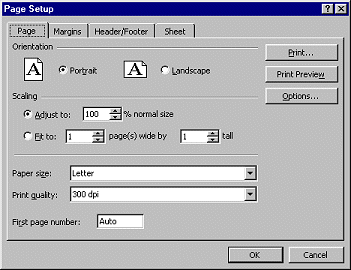
Landscape orientation is often used with spreadsheets since you can show more columns.
Your Print quality default setting may be different. It depends on your
printer. Outside the USA, the default paper size is probably A4.
-
 Click
on
Click
on
 the Print Preview button. How many pages will it take to print this sheet? Look
at the Status bar Message Area.
the Print Preview button. How many pages will it take to print this sheet? Look
at the Status bar Message Area.
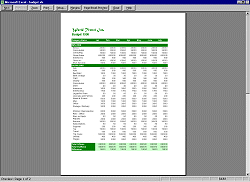
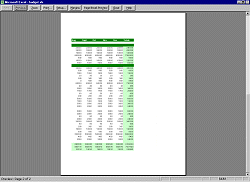
In Portrait orientation it takes two pages to print.
The second page does not show the titles or the row labels.
-
Click on
 the Setup... button on the toolbar to go back to the dialog.
the Setup... button on the toolbar to go back to the dialog.
-
In the Page Setup dialog, change the
orientation to Landscape.
-
Click
on
 again. If there is no Print Preview button, click on OK and you will go back to
Print Preview.
again. If there is no Print Preview button, click on OK and you will go back to
Print Preview.
How many pages will it take to print this sheet? Which
orientation is a better choice for this sheet, assuming you make no other
changes?
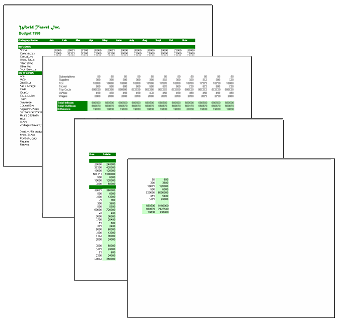
In Landscape orientation the same sheet takes 4 pages to print.
-
Return to the Page Setup dialog by clicking
 the Setup button. Leave the sheet in Landscape orientation.
the Setup button. Leave the sheet in Landscape orientation.
-
Look at the Scaling section. You can reduce the size of
your document on the page by a percentage or you can make it fit into a certain
number of pages. Excel's Fit to feature is more flexible than Word's Shrink to Fit, which
can only reduce the document length by one page
-
In the Scaling section, select Fit to: 1 page(s) wide by 1
tall.
- Click
on
 the Print Preview button. If there is no Print Preview button, click on OK and
you will go back to Print Preview. Your sheet now fits onto one piece of paper. All the
fonts were reduced in size. Can you still read the data easily?
the Print Preview button. If there is no Print Preview button, click on OK and
you will go back to Print Preview. Your sheet now fits onto one piece of paper. All the
fonts were reduced in size. Can you still read the data easily?
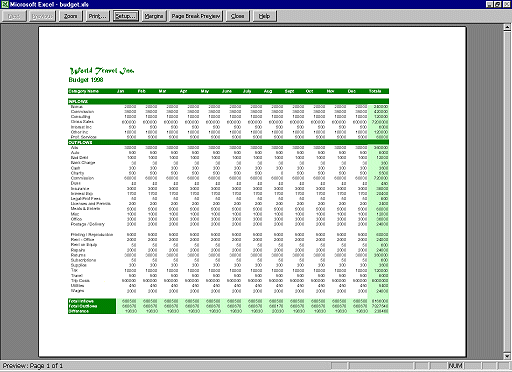
 Fit to is most
helpful when your data is just a column or two too wide or a row or two too
tall. Things get too tiny if there is a lot of data to shrink down to one
page.
Fit to is most
helpful when your data is just a column or two too wide or a row or two too
tall. Things get too tiny if there is a lot of data to shrink down to one
page.
 If you change the Scaling from 100% or use the Fit to setting, your previous page breaks are ignored.
To get the page breaks back, you will have to open the Page Break Preview again and make changes.
If you change the Scaling from 100% or use the Fit to setting, your previous page breaks are ignored.
To get the page breaks back, you will have to open the Page Break Preview again and make changes.
 The Options button in the Page Setup opens the Printer Options dialog and not Excel's Options
dialog. Options, options, options! Anyone need more options??
The Options button in the Page Setup opens the Printer Options dialog and not Excel's Options
dialog. Options, options, options! Anyone need more options??
- Close budget.xls without saving your changes.
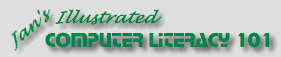
![]()