Views from the Views Bar
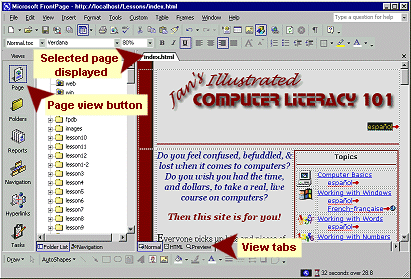 Page
View Page
View
In Page View you can edit an HTML page. The tabs at the bottom of the
document pane allow you to switch between Normal view, HTML view, and Preview.
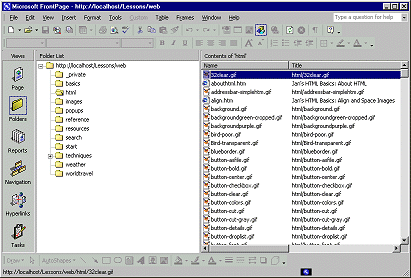 Folder
View Folder
View
The Folder view uses the right hand pane to show the contents of the
folder that is selected in the Folder List. This looks similar to an
Explorer window but it contains some different columns-
Title = what's in the TITLE tag
Size = file size
Type = file extension
Modified date
Modified by = Author as published
Comments = contents of Comments field from Properties dialog,
Summary tab. Useful for notes to yourself about this file.
Reports View
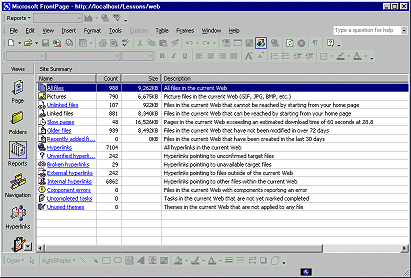 Much
of the power of FrontPage to help manage your web site is in the reports. Much
of the power of FrontPage to help manage your web site is in the reports.
FrontPage keeps track of all the pages and images in the web. The larger
your web is, the more helpful these features are.
Some of the most useful reports are:
Unlinked files - which pages and images are not linked to
anything. You don't want to upload unnecessary files.
 Using scripts:
If you are using scripts to load pages or to replace images, FrontPage
will think that those images or pages are not linked to anything. Don't
delete unlinked objects unless you know for sure that they are not being
called by a script. Using scripts:
If you are using scripts to load pages or to replace images, FrontPage
will think that those images or pages are not linked to anything. Don't
delete unlinked objects unless you know for sure that they are not being
called by a script.
Slow pages - which pages will likely take too much time to load.
Viewers may not have the patience to wait!
Broken hyperlinks - which of your links to pages or images are
broken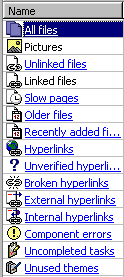 .
FrontPage can check links to other web sites also. .
FrontPage can check links to other web sites also.
 Links to some
external web sites will show here as broken even though they are not. It has
to do with the way FrontPage verifies the link and the security setup of
some sites. Before deleting a "broken" link, test it by putting the address in the browser's
address bar yourself. Links to some
external web sites will show here as broken even though they are not. It has
to do with the way FrontPage verifies the link and the security setup of
some sites. Before deleting a "broken" link, test it by putting the address in the browser's
address bar yourself.
Navigation View
 This
special view allows you to create a diagram of how your pages are related to
each other logically. Using this hierarchy tree, FrontPage can create
navigation bars for you that will automatically update if you change the
hierarchy. This
special view allows you to create a diagram of how your pages are related to
each other logically. Using this hierarchy tree, FrontPage can create
navigation bars for you that will automatically update if you change the
hierarchy.
You create the navigation bars with the web component Linked Bars or when
you use a FrontPage theme in your page design.
A theme is a collection of design features that are offered by FrontPage
to give you a quick start with web site design. A theme includes
shared borders at the top and/or side of every page. As the name
suggests, shared borders are intended for material that you want to see on
all the pages - for example, your company logo and links to the main
sections of your site.
Hyperlinks View
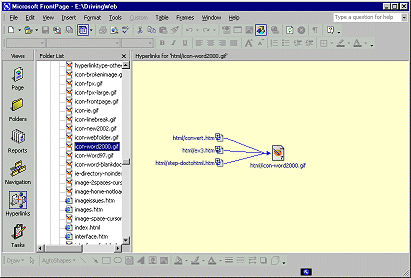 Sometimes
you need to see what pages are using a particular image or what pages link
to a certain page. The Hyperlinks view shows this. Sometimes
you need to see what pages are using a particular image or what pages link
to a certain page. The Hyperlinks view shows this.
The first illustration shows that three HTML pages are using the gif
image that is selected in the Folder List.
This is good to know if you want to change the image. You can check to be
sure there are no unfortunate effects on the other pages.
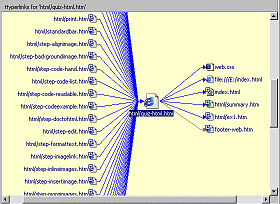 The
second illustration shows the links into and out of the selected HTML page.
You can see that there are many links to the page, but the page has links to
only 6 other files. The links include images as well as hyperlinks to pages
or other files. The
second illustration shows the links into and out of the selected HTML page.
You can see that there are many links to the page, but the page has links to
only 6 other files. The links include images as well as hyperlinks to pages
or other files.
Tasks View
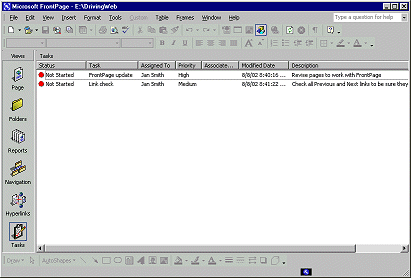
Are you fond of To Do lists? Do you have trouble finding your list?? The
Task view is just the thing for keeping track of what you intend to
do with your web pages.
Add entries to your Tasks list from the menu Edit | Tasks.
|
 Views Bar
Views Bar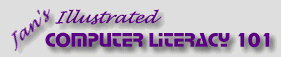
![]()
![]()