HTML Basics:
 Align & Space Images
Align & Space Images
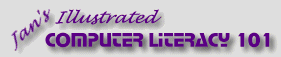
español![]()
Did you want IE9+, Chrome, Firefox; Notepad? ![]()
HTML Basics:
|
|
|||||
|
You might reasonably expect that the text on a web page would just wrap around an image. It is not that simple. You must add the ALIGN attribute to the IMG tag to make the text wrap around an image. The tag might look something like: <img src="fish.gif" align="left" width="50" height="50">
Image aligned left makes text wrap. |
|
Project 2: HTML Basics |
||||||||||||||||||||||||||||||||||||||
AlignmentAnchorsIn FrontPage when you show the marks, an anchor
symbol,
The anchor symbol does not show in a browser or in print. Sometimes it is helpful to drag the image to a new location by dragging this anchor instead of dragging the image itself. Aligning an image:
CenteringDid you notice that there is no ALIGN value that will center the image horizontally? To do that you must center the paragraph that contains the image. Yes, it's a bit awkward. SpacingIn the examples in the table above, the image bumps right up next to the text. A little blank space around the image would keep it from feeling so crowded. You can add blank space around an image with two attributes in the IMG tag. The space is measured in pixels.
Example, setting both hspace and vspace:<img src="fish.gif" align="left" hspace="10" vspace="15" width="50" height="50"> Unfortunately, you cannot set space to just one side or to just the top or bottom with these attributes. Adding space around an image:The table below shows how you can use these attributes to create white space around an image. In the example images, the picture of the fish is selected, so that the handles show at the corners and sides of the image. These handles (the small squares) show you exactly where the white space is.
|
||||||||||||||||||||||||||||||||||||||||
~~ 1 Cor. 10:31 ...whatever you do, do it all for the glory of God. ~~ |